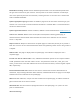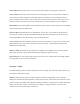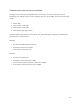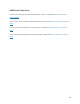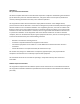User's Manual
!
14!
Manual lets you specify a single channel per band to use for all access points. You can override
individual access points in Manage > Access Points.
Internet Check: When selected, the wireless network will only be available when there is an
active Internet connection. This allows access points to recover quickly when they lose a
connection and is the recommended setting. When deselected, the wireless network will stay up
even when there is no Internet connection. This allows local resources such as printers and shared
drives to continue to function, but access points may take longer to recover when they lose a
connection.
Configure > Maintenance
Automatic Upgrades: When enabled, your network will automatically upgrade to the latest
firmware version as new stable upgrades become available.
Maintenance window: Select the period of time each day when CloudTrax can perform
maintenance on your network. This maintenance includes firmware upgrades and Auto Channel
scanning and configuration.
Configure > Display
The Display section allows you to customize the look and feel of CloudTrax, and enable external
embeds.
Display Name: Used to display a more descriptive name on reports. When none is entered, the
network name will be used.
Update Logo: Load your own logo to replace the CloudTrax logo in the top left corner of the
application.
Allow Read-Only: Click to enable the password-free read-only view of the network status. When
enabled, read-only view can be accessed by entering just the network name in CloudTrax without
a password. The password will still be required to change any network settings.
Enable 12 Hour Display: Check to display time in 12 hour (am/pm) format.
External embeds: Use the HTML snippet to embed CloudTrax reporting pages on an external site
like a client portal.