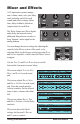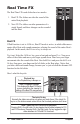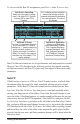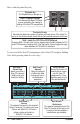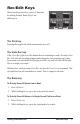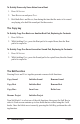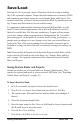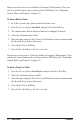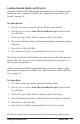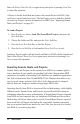System information
36
Real Time FX
Tempest
Here’s what the panel keys do:
To view or edit the Note FX assignments, select Note FX Assign by holding
Shift while pressing either PlayBaCk key:
Playback key
The Playback key is always on.
Shift + Playback: Assign
This displays the Beat FX Assign
screen, permitting the viewing or
editing of the Note FX assignments.
The Latch On key
Normally the sliders are active only when you touch them. If the Latch On
key is on, the sliders remain active at their last touched positions at all times.
Shift + Latch On: FX1/FX3 or FX2/FX4 Select
Pressing Shift + the left Latch On key toggles the left slider between its FX1
and FX3 functions. Pressing Shift + the right Latch On key toggles the right
slider between its FX2 and FX4 functions.
Bt: 14/Swing beat 100 bpm Snd: A12/Boomy Kick
Note FX1: Slider1 Pos +/- +64 Osc Pitch
Note FX2: Slider2 Pos +/- +25 LP Freq
Note FX3: Slider3 Pos + +43 LP Reson
Note FX4: Slider4 Pos +/- +51 Env Decay
Select Row Source Amount Destination
120.0 1.1.1 Note FX
Soft Knob 2:
Source
This selects the input for the selected
Note FX channel (1-4) within each note.
Options are Slider FX1-4 Position
(either positive or bipolar) or
Slider FX1-4 Pressure.
Soft Knob 4:
Destination
This selects the destination for the
Note FX channel within each note.
A variety of voice modulation
destinations are available.
Soft Knob 1:
Select Row
Select one of the 4
Note FX channels
(within each note
event) for editing.
Soft Knob 3:
Amount
Select the amount
of effect the slider
movement has on
the destination
parameter.
Beat & Sound
Each of the beat’s 32
sounds has a unique
set of 4 Note FX
assignments. Those
displayed apply only to
the selected sound.