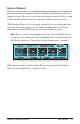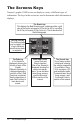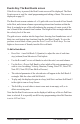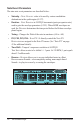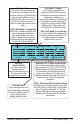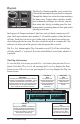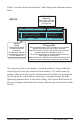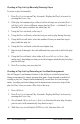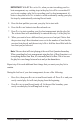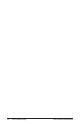System information
18 The Screens Keys
Dave Smith Instruments
Creating a Play List by Manually Entering Steps
To create a play list manually:
1. Press
Play liSt to turn on Play List mode. Display the Play List screen by
pressing the
eventS key.
2. If the play list contains steps, either a) delete all steps one at a time [
Shift +
soft key], or b) select a different, empty play list [Shift + soft knob 3] or c)
from the edit menu, initialize the entire play list.
3. Using the
SteP soft knob, select step 1.
4. Using the
Beat soft knob, select the beat you wish to play during this step.
5. Using the
BaRS soft knob, select the number of bars you want this step to
play within the play list.
6. Using the
SteP soft knob, select the next higher step.
7. Repeat steps 4 through 6 for each additional step you wish to add to the play
list.
8. Using the
end soft knob, select either a) StoP or b) looP to SteP X [any
earlier step], depending on what you wish to happen when the play list plays
past the last step.
9. Press
Play to play your new play list.
Creating a Play List by Recording a Live Beat Arrangement
One of Tempest’s performance features is the ability to switch between beats
during performance by simply pressing beat pads. As an alternative method of
creating a play list, Tempest can automatically record these live beat arrange-
ments, recording each beat change and its duration into successive steps of the
play list. Here’s how to create a Play List in this way:
1. Press
16 BeatS.
2. Press
Play liSt to turn on Play List mode. Display the Play List screen by
pressing the eventS key.
3. Set soft knob 4 (
end) to looP to SteP 1 so that when the new play list plays
past its end, it will automatically loop back to step 1.
4. With
Shift on, set soft knob 4 (Rt ReC) to on, then turn Shift off.