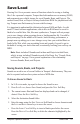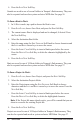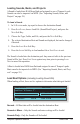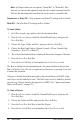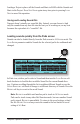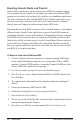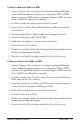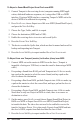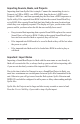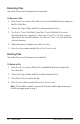System information
56 Save/Load
Dave Smith Instruments
Exporting Sounds, Beats, and Projects
Sounds, Beats, and Projects can be exported over MIDI to a computer applica-
tion or hardware device capable of recording SysEx data. Most modern MIDI
sequencers are capable of recording SysEx and there are standalone applications
like SysEx Librarian for Mac OS and MIDI-OX for Windows that make it very
easy to record, name, and store SysEx les. SysEx data can also be dumped
directly from one Tempest to another using a single MIDI cable.
Exporting directly from RAM or from saved les in ash memory yields slightly
different results. Sounds, Beats, and Projects exported from RAM contain no
information about their source or destination. If Sounds/Beats/Projects exported
from RAM are later imported, they are loaded into RAM and must be saved to
ash or they will be lost when power is cycled. Sounds/Beats/Projects exported
from saved les will import into ash in the same folder location from which
they were exported and do not need to be saved. But, they do need to be loaded
into RAM if you want to play them.
To Export a Sound from RAM over MIDI:
1. Connect Tempest to the receiving device (computer running MIDI appli-
cation, dedicated hardware sequencer, etc.) using either USB or a MIDI
interface. If using a MIDI interface, connecting Tempest’s MIDI out to the
device’s MIDI in is sufcient for exporting.
2. In
16 SoundS mode, tap a pad to choose the Sound to export.
3. Press
Save/load, choose Export Sound in RAM over MIDI, and press the
neXt Soft Key.
4. The current source Beat and Sound are displayed and can be changed, if
desired.
5. Choose the destination (MIDI and/or USB).
6. Enable the receiving device to receive and record SysEx.
7. Press the
eXPoRt now Soft Key.
8. The device records the SysEx data, which can then be named and saved for
backup and importing into Tempest.
9. Press the
again Soft Key to export another le or Save/load to exit.