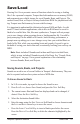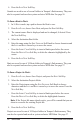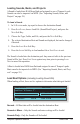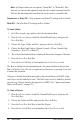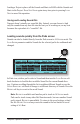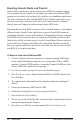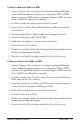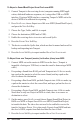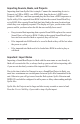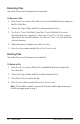System information
57
Tempest Operation Manual
Save/Load
To Export a Beat from RAM over MIDI:
1. Connect Tempest to the receiving device (computer running MIDI appli-
cation, dedicated hardware sequencer, etc.) using either USB or a MIDI
interface. If using a MIDI interface, connecting Tempest’s MIDI out to the
device’s MIDI in is sufcient for exporting.
2. In
16 BeatS mode, tap a pad to choose the Beat to export.
3. Press
Save/load, choose Export Beat in RAM over MIDI, and press the
neXt Soft Key.
4. The current source Beat is displayed and can be changed, if desired.
5. Choose the destination (MIDI and/or USB).
6. Enable the receiving device to receive and record SysEx.
7. Press the
eXPoRt now Soft Key.
8. The device records the SysEx data, which can then be named and saved for
backup and importing into Tempest.
9. Press the
again Soft Key to export another le or Save/load to exit.
To Export a Project from RAM over MIDI:
1. Connect Tempest to the receiving device (computer running MIDI appli-
cation, dedicated hardware sequencer, etc.) using either USB or a MIDI
interface. If using a MIDI interface, connecting Tempest’s MIDI out to the
device’s MIDI in is sufcient for exporting.
2. In
16 BeatS mode, press Save/load, choose Export Project in RAM over
MIDI, and press the neXt Soft Key.
3. Since there can only be one Project in RAM at a time, there is no source to
choose. Choose the destination (MIDI and/or USB).
4. Enable the receiving device to receive and record SysEx.
5. Press the
eXPoRt now Soft Key.
6. The device records the SysEx data, which can then be named and saved for
backup and importing into Tempest.
7. Press the
again Soft Key to export another le or Save/load to exit.