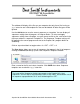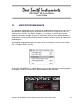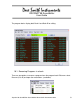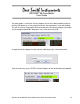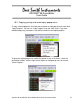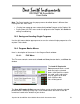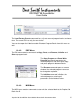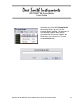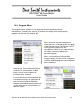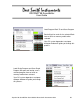User guide
PROPHET’08 SoundEditor
User Guide
Prophet ’08 SoundEditor User Guide © Dave Smith Instruments 2007
51
The window will display all the files on your computer, but only those files having an
‘.p_s’ extension are valid template files that can be loaded. All other file types will be
ignored.
Use the Add button to save the current sequence as a template. You can display all
sequencer settings from all programs in Program Banks. To select and apply
sequencer settings from a template, use your mouse to click on the small arrow in the
right most column in sequencer Template list. The Sequencer Template settings will
be applied to the current program and sent to the Prophet ’08’s program buffer for
auditioning.
Click on step value labels to toggle values: 0 -> RST -> OFF -> 0
The Save button allows you to save all sequences that appear in the list of programs.
Clicking the Save button brings up the Save Sequence Templates window:
Enter a name for the file and select a location. Click SAVE when done. Sequence
templates are saved with a ‘.p_s’ extension.
The layout of the Sequencer window corresponds to the Prophet ’08’s 16x4
sequencer. You can adjust step parameter values using sliders. Reset buttons set all
16 sequence step parameters to “0” and if clicked again to “OFF”