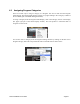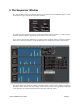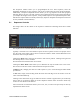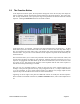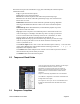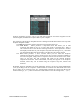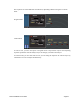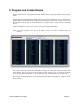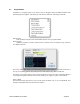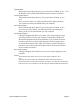User guide
The Sequencer window allows you to program/adjust the four Tetra sequences, select the
modulation destination of each sequence, and set the overall tempo and clock divide parameters.
Additionally, a Sequence Templates function allows you to copy sequences from other programs
and apply them to any one or all four sequences, and a Sequence Functions drop-down panel allows
you to adjust the length of each sequence, create pitched sequences from preloaded sequence data,
and alter the sequence data in musically useful ways (Sequence Templates and Sequencer Functions
are only available in the Pro Edition).
5.1! Sequencer Controls
! This image shows the first block of the sequencer window.The remaining blocks have similar
functions.
The dropdown box on the left determines the parameter that this sequence is going to control.
Typically it would be one of the Oscillator options to allow a pattern of notes to be played. In this
case the value of the sliders will be shown in midi note numbers. Other selected destinations will
show their value in simple numbers.
Clicking the Reset button will lower all sliders to their lowest position. Clicking reset again will
turn all steps off (to a “rest” condition.
We will discuss the Function button in a moment.
Clicking the Draw Mode button allows you to determine the way the sliders react to the cursor.
The mode set in this box will be common between all sequencer blocks.
In Sliders mode, changing the value of a slider requires to you to click and drag the slider handle
up and down.
In Pen mode, simply click and drag inside the slider area and drag across the window to set the
value of the individual steps.
Clicking on the value below any given slider will cause a window to appear where you can directly
enter a value, or use the arrow button to reveal a dropdown window with a scroll bar to allow entry
of value or note number in this manner.
Above each slider is a button that allows you to reset, rest, or return to the previously set value by
repeated clicks of the mouse.
Tetra SoundEditor User Guide Page 23