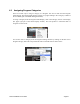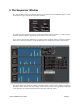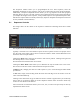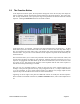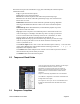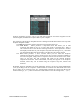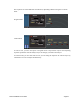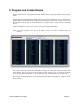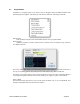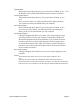User guide
5.2! The Function Button
In the Sequencer Function panel, the Seq buttons that appear on the far left (Seq1 thru Seq4) are
used to select the specific sequence that will be affected by the panel functions. The ‘From Step’
and ‘To Step’ sliders allow you to specify the range of steps that will be affected within the selected
sequence. Clicking the Function button will reveal this window:
In the figure above, for example, Sequence 4 has been selected with a step range of 5 - 10. This
means that any function chosen from either the Chords or Functions lists will only affect steps 5
thru 10 in Sequence 4, and no others. Also, note that the color of the selected step bars is different
from the others - this provides a visual indication of the sequence steps that will be affected by the
chosen functions.
The Chords list allows you to select from preloaded ‘chord’ data for major and minor chords, and
several major and minor sevenths for each sequence. Selecting from the Chords list gives you a
sequence of arpeggiated notes that makes up the chosen chord structure (from as few as two notes
to as many as six). The selected note sequence will be repeated until the end of the sequence or
until the end of the specified range is reached.
The root note of a chorded sequence is based on the first step of the selected sequence. For
example, in the previous figure the first step (step 5) happened to be ‘E’, so a major chord based on
a ‘E’ was generated. To get a chord sequence based on a different root, simply adjust the first
sequence step to the desired note then click one of the Chord buttons.
Appearing on the far right of the panel are additional controls to modify the selected sequence.
These include an executable Functions list, UNDO and DONE buttons, and a Control Adjust arrow
too
Tetra SoundEditor User Guide Page 24