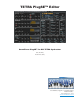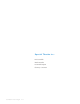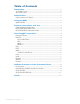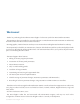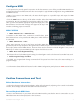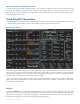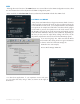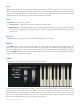User manual
Soundtower Tetra PlugSE V1.1 5
Click the A , B or C buttons to select the desired bank, and then use the scroll bar on the right to scroll through
the list (you can also scroll through the list using the wheel on your mouse, if so equipped). Simply select a
bank you wish to explore and click on a Program name you wish to recall. The selected program will appear
in the Parameter Panel window.
Right clicking on any Program name within any bank will open a window that will allow you to COPY that
program to the clipboard, SAVE the program to disk or LOAD a program from a disk into this location.
The CATEGORY button will present you with a list of 25 categories from which to select a specic type of
sound program. This method makes it easy to quickly identify a desired program. Simply select a category
from the list and a specic group of the available sounds from all banks will appear. If you wish to change the
category of any sound, right click on the Category name (beside the Program name) and select a new category
from the displayed list.
Now let’s take a look at the buttons that appear at the top of the BANK window.
Use Loaded Data
When UseLoadedData is enabled, any program that is selected in the BANKS window will also be sent
to the Tetra’s EDIT buffer, where it can be auditioned. Note that this does not overwrite the program that is
stored at the Tetra’s currently selected location. If you wish to write the program to the Tetra, use the WRITE
button (described below).
FILE
FILE opens a dialog window that allows you to LOAD a previously saved Program Bank into the currently
selected Program Bank, or SAVE the current Program Bank to a hard drive.
MIDI
MIDI gives you a number of options for sending and receiving full banks of sounds to and from the Tetra.
You have the option to Receive Program Bank A, B or C, Receive All Banks, Transmit Program Bank A, B
or C, or Transmit All Banks. Clicking any of these options will begin the operation and present you with a
progress bar indicating the current status of the transfer.
PRESETS
PRESETS opens a menu that allows you to reset any of the banks back to the factory programs. Note that
this only loads the data into the Editor, not to the Tetra. If you wish to send the banks to the Tetra, use the
commands in the MIDI menu. To recall a bank of factory sounds, click PRESETS and select bank A, B or C
in the Factory Presets window. You can also INITIALIZE a program bank from this menu.
To close the Bank window, click on the OK button.
FILE
The FILE button appears next to the BANK button at the top of the Editor window. FILE produces a menu that
allows you to Load a Single Program, Save Preset to save the current Program or select About. Clicking on the
About option produces a splash screen showing the version number and registration information (if the product
has been registered).
EDIT
EDIT provide a menu allows you to copy and paste the current program to a different location.