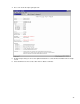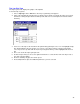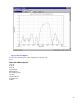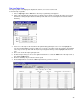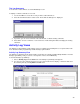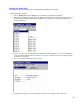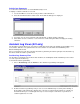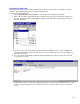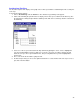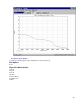User`s guide
42
Accident Log Stop View
The Accident Log Report view shows the vehicle speed for the 20 seconds prior to a stop sudden enough to
register as either a hard braking event or an extreme braking event.
To view the Accident Log Report:
1. Choose Accident Log from the View menu. The Accident Log Summary view appears.
2. Click on the Accident Log drop-down list box to display a list of all stops recorded in the Accident Log.
The drop-down list box always begins with the Summary view, with each recorded stop listed in order
below the Summary.
3. Select one of the stop records listed in the drop-down list by placing the cursor over it to highlight the
stop, then clicking with the left mouse button. You can also scroll through stop records by using the up
and down cursor keys.
4. The screen shows the Accident Log Report view which displays the vehicle speed for each of the 20
seconds prior to the stop.
5. From the Report view you can use the right and left arrows to select the Plot and Table views of the stop
record, or to select Comments for the record to either view or edit the comments for the selected stop
record.