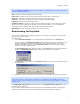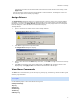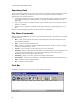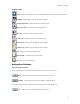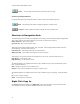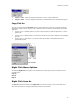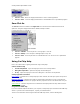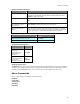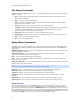User guide
CarChip Online Help Printable Version
12
Down - Click the down arrow button to scroll down to the next plot.
Accident Log Navigation Buttons
Use the left and right arrow navigation buttons to select records in the Accident Log View:
Back - Click the left arrow button to display the previous accident record.
Forward - Click the right arrow button to display the next accident record.
Shortcuts & Navigation Aids
The following keyboard shortcuts and navigational aids can help you move quickly through the logged data
views. These shortcuts work when viewing any log record. Use these shortcut keys to:
Down cursor key - Move to next report.
Up cursor key - Move to the previous report.
These apply to the buttons labeled "Report, Plot, and Table" when viewing individual reports in the trip
and accident log. Use these shortcut keys to:
Left cursor key - Select button to the left of current selection.
Right cursor key - Select button to the right of the current selection.
These apply to any log view that will not completely fit on one screen. Use these shortcut keys to:
Page up key - scrolls up the screen.
Page down key - scrolls down the screen.
The following buttons are navigation aids that are only available in Trip Log View and Accident Log View
Plots. Use these buttons to:
Back - Display the previous trip or accident record.
Forward - This command displays the next trip or accident record
The following buttons are navigation aids that are only available in Trip Log View Plots. Use these buttons
to:
Up - Scrolls up to the next plot.
Down - Scrolls down to the next plot.
Right Click Copy As
The Copy As command available in the Right-Click menu for the Summary, Record, and Table Views
offers two file formats for copying the displayed information: text and data.