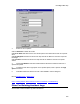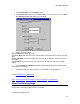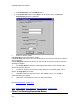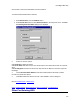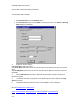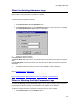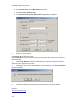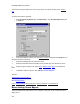User guide
DriveRight FMS User's manual
1. Select Maintenanc
e from the Database menu.
2. Select Delete Data and then select Days in the drop-down menu. The Filter For
Deleting Days dialog box is displayed.
2. Select one of three options:
Click Delete All to select all records for deletion.
Click Driver Name and select a driver from the drop-down list to select the records for a specific
driver for deletion.
Click DriveRight ID and select an ID from the drop-down list to select the records for a specific
DriveRight for deletion.
3. Check Days Between and select a Start Date and End Date to select records from a
specific time period for deletion.
4. To select for deletion only records with a high speed over a specified speed, enter a
speed in the High Speed >= text box.
5. Click OK to delete the selected records or click Cancel to exit. If you click OK, a
confirmation dialog box appears.
6. Click Yes to confirm deletion or click no to cancel the deletion.
Back to Database Menu
| Maintenance
Home
| Getting Started |Quick Reference | Menu Commands | Troubleshooting
Filter For Deleting Download Dates
212