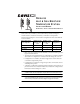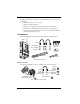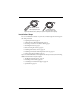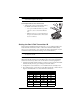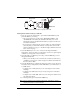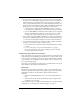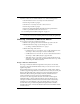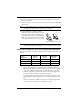Instruction Manual
Page 6 Wireless Leaf & Soil Moisture/ Temperature Sta-
.
Setting Console/Receiver(s) to Same ID
1. Put your console into Setup Mode — press and hold the DONE key and
press the DOWN (-) arrow key.
• The console will show you the words: “RECEIVING FROM...” and
“STATION NO.” followed by the transmitter IDs that your console
detects. One of these should be the ID number you just set on the Leaf/
Soil Station transmitter.
• If you don’t see it, make sure the console is within 10' of the transmitter,
and verify that you set the DIP switches correctly. Wait a few seconds
and if you still don’t see it, go to “Troubleshooting Communication Prob-
lems” on the next page.
2. Press the DONE key to move on to “Screen 2: Selecting Transmitters.”
Setup Mode – Screen 2 is where you will set the console to recognize signals
on that ID as coming from a Leaf/Soil Station.
3. Press the LEFT (<) or RIGHT (>) arrow key, or the STATION key, to scroll
through transmitter IDs.
• When you see the ID you chose for the Leaf/Soil Station, use the UP (+)
or DOWN (-) arrow keys to activate reception of that ID code. Make sure
the screen shows “ON”.
4. Press the GRAPH key to configure the station type in the console. The Leaf/
Soil Station can be configured as a LEAF/SOIL station, as a LEAF station, or
as a SOIL station.
• Configure it as a LEAF Station if you are only using it for leaf wetness
and temp.
• Configure it as a SOIL station if you are only using it for soil moisture
and temp.
• Configure it as a LEAF/SOIL station if you are using it for both leaf wet-
ness and soil moisture.
5. To exit Setup Mode, press and hold the DONE key.
Note: See the Vantage Pro User’s Manual & Setup Guide: “Setup Mode – Screen 2:
Selecting Transmitters” for more information.
1234
ON
Battery Holder
DIP Switches
DavisTalk Transmitter DIP Switches in Top-right Corner of SIM