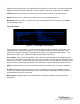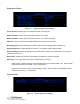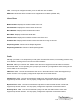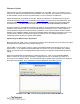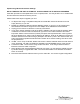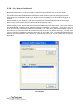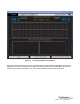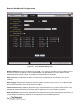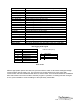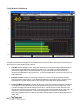User Manual
34
iLM8 – Live User Manual
Firmware Update
Provided that you have completed warranty registration for your iLM8 - Live on our website, we will
notify you as new firmware updates become available. The notification will contain the announcement
of new firmware, issues corrected, and instructions on how to retrieve the update files.
Update packages will be available as a single .ZIP file for download. Compatible archive programs
include Winzip (www.winzip.com) or WinRAR (www.rarlabs.com) and may be downloaded from their
respective websites. The update package will contain three files; firmdown.exe, BoxFirmware folder
and readme.txt. ***DO NOT REMOVE THE .BIN FILE FROM THE BOXFIRMWARE FOLDER***
Firmware updating is accomplished via UDP Port 44600 by using the DS-Firmdown application over a
network or via a crossover with a cross-over cable directly connected to one PC. Manual setting of
your IP Address is required if no DHCP server is available. If your PC has multiple network interface
adapters, each additional adapter will need to be disabled before attempting to upgrade your unit. You
may also wish to disable your firewall during the upgrade process. For additional support with
networking, please contact your network administrator.
Update using the DS-Firmdown Application:
Make sure that your iLM8 - Live is connected to a network via the Ethernet port on the rear panel. Open
the application FirmdownGUI.exe by double clicking on it.
Put the iLM8 - Live into factory mode by holding in the ENTER button while plugging the unit into a
power source. An IP address should populate after a moment if you are on a network with a DHCP
server. If no DHCP server is available please refer to Section on Updating using Manual IP Address
settings.
Open the FirmdownGUI.exe application by double clicking on it. Click on the ‘SCAN NETWORK’
button to search for the unit you are updating. Highlight the unit you are updating by clicking on it.
Then click on the ‘UPDATE’ button. The unit will then begin to update and a progress bar is display at
the bottom of the window. Once completed, close the application and restart your unit.
Example of an iLM8 - Live unit being updated with FirmdownGUI.exe