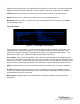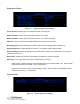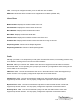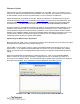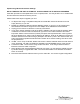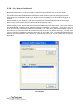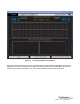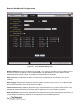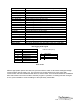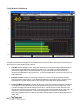User Manual
36
iLM8 – Live User Manual
iLM8 - Live Remote Dashboard
Be sure that the iLM8 - Live is connected to a network via the network port on the rear panel.
The DaySequerra Remote Dashboard software will allow remote monitoring and logging of audio
loudness as it is measured by iLM8 - Live. Double click the installation icon to install the program. A
shortcut
will be created on your desktop. If you wish the software to start automatically with the PC at login,
place a copy of the shortcut into your Startup Windows program folder.
Double clicking on the .exe file will allow the Remote Dashboard to find the iLM8 - Live on the network
and automatically configure the IP Address needed to establish a connection. Once open, click on
‘Scan and Connect’ to find the IP Address of the iLM8 - Live. After the IP Address populates, click on it
then wait for the ‘Connect’ button at the bottom to light up (This may take a moment). You may then
click on ‘Connect’ to establish a Remote Connection to your iLM8 - Live. The Remote Dashboard icon
will then load automatically in the system tray. Double click on the icon in your system tray to open the
application.
IP-Configure