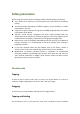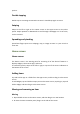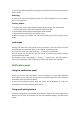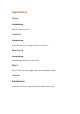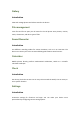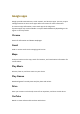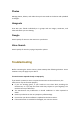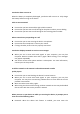User's Manual
3. Youcanalsomovefrequentlyusedappstotheshortcutsareaatthebott omofthe
Homescreen.
Removing
To remove anitem,tapand hold theitem.Then, clickthedeleteicon on theupper
leftcornerofappicon.
Creatingfolders
1.OntheHomescreen,tapandholdanapp,andthendragitoveranotherapp.
Droptheappwhenafolderframeappearsaroundtheapps.
2. Anewfoldercontainingtheselectedappswillbecreated.
3. TapEnterfoldernameandenterafoldername.
To add more apps to the folder, tap and hold another app, and then drag it to the
folder.
Lockscreen
Pressing the Power key turns off the screen and locks it. Also, the screen turns off
andautomaticallylocksifthedeviceisnotusedforaspecifiedperiod.
Tounlockthescreen,pressthePowerkeyandswipeinanydirection.
You can change the way that you lock the screen to prevent others from accessing
yourpersonalinformation.
On the Apps screen, tap Settings → Security → Screen lock , and then select a
screenlockmethod.Thedevicerequiresanunlockcodewheneverunlockingit.
Notification panel
Usingthenotificationpanel
When you receive new notifications, such as messages or missed calls, indicator
icons appear on the status bar. To see more information about the icons, open the
notificationpanelandviewthedetails.
To open the notification panel, drag the status bar downwards. To close the
notificationpanel,swipeupwardsonthescreen.
Usingquicksettingbuttons
Tapquicksettingbuttonstoactivatesomefeatures.Swipetotheleftorrightonthe
buttons area to view more buttons. To view more detailed settings, tap and hold a
button.