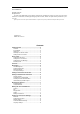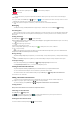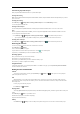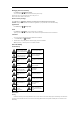User's Manual

Getting Around Your Phone
Touch Control
You can use finger gestures to control your phone. The controls on your touch-screen change dynamically depending on the tasks you’re
performing.
Tap the buttons, icons, or applications to select items or to open applications.
Flick the screen to scroll up, down, left or right.
Point, drag and drop to move particular items across the screen.
Double-tap the screen to zoom in/out an image.
NOTE: You can view the phone screen in portrait or landscape orientation simply by holding it upright or turning it on its side. Not all screens
are viewable in landscape.
Home Screen
In the Home screen, besides the shortcut icon is displayed, you can also set your own wallpaper, add the widgets or application shortcuts you
need, or remove them as you like.
Choosing Your Wallpaper
Press Home Key to return to the Home Screen.
Tap Menu Key and select Wallpaper.
Tap Gallery, Live Wallpapers, Video Wallpaper, or Wallpapers and choose the image or animation you want to use as the wallpaper. Some
cropping may be needed for Gallery images.
Tap Set wallpaper.
Adding/ Removing items to Your Home Screen
Press Home Key> tap to enter the Application Program Interface
In the list of applications, touch and hold the icon until the main screen appears, move the application icon to the idle position, release the finger.
Press Home Key to return to the Home Screen.
Tap and hold the item you want to delete until the remove icon appears on the top of the screen.
Drag the item to the remove icon and release your finger when the item turns red.
Phone Calls
There are many ways to make a call with your phone. And they’re all easy to do.
Calling from the Phone
Press Home key> tap > Phone or tap on the Home Screen.
Enter the phone number using the on-screen keypad.
Tap to delete wrong digits.
Tap the dial icon.
TIPS: To make international calls, hold to enter the “+”.
Calling from Your Contacts
Press Home key> tap > People.
Slide your finger to scroll the contacts list and tap the contact name you want to call, when the contact details appear, click on the number; choose
the SIM card to dial.
You can search for a contact by tapping on the screen.
Calling from a Text Message
If a text message contains a phone number that you want to call, you can make the call while viewing the text message.
Press Home key > tap > Messaging.
Tap the conversation and then find the message that contains the phone number you need.
Tap the message, the phone will list the options.
Receiving Calls
Tap the icon, drag to right to answer the call.
Tap the icon, drag to left to reject the call.
During a call, you can mute your microphone so that the person you are speaking to cannot hear you, but you can still hear them.
Tap to turn your microphone off. To turn your microphone back on, tap .