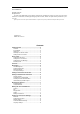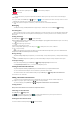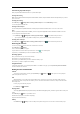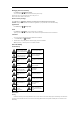User's Manual

Tap during a call to turn the speakerphone on. Tap again to turn off the speakerphone.
Tap to finish a call.
Contacts
You can add contacts on your phone and synchronize them with the contacts in your Google account or other accounts that support
contact syncing.
To see your contacts, Press Home key> tap > People. Tap from the Contacts Screen.Choose the storage location to save the
contact.Enter the contact name, phone numbers, and other information, and then save it.
Tap on the Contacts Screen.Input the contact name you want to search for.The contacts matched will be listed.
Messaging
Your SMS (text message) and MMS (multimedia messaging service) are combined into one menu in Home Key> >Messaging.
The Message Box
Instead of an inbox and outbox, your phone organizes all Messaging you sent and received into one box, where Messaging exchanged with
the same number are grouped into one message thread in the Messaging Screen. You can tap a thread to see the conversation you have had
with someone.
Sending an Message
Press Home key> tap > Messaging.Tap to create new message.
Enter the recipient’s number or name. As you type, matching contacts willappear. Tap a suggested contact to add as a recipient. You can also tap
to select recipients from the contacts.
Tap Type text message and type your message.
Tap Menu Key to insert quick text or contact.
If you are sending an MMS, tap Menu Key to add a subject, or tap to attach pictures, videos, audio, or slideshow.
Tap to send your message.
NOTE: Add an attachment to text message and it will be converted into an MMS automatically. Likewise if you remove all attachments and
the subject from an MMS, it’ll automatically become a text message.
Message Settings
The phone’s message settings are pre-configured for you to use immediately. To change them, tap Menu Key > Settings from the Messaging
Screen.
NOTE: From SMS/MMS settings screen tap Menu Key > Restore default settings to change the message settings back to the original.
Touch Input Settings
Choose the touch input settings by press Home key> tap >settings>Language & input from Home Screen.
In the Keyboard&input methods section, you can choose the settings that you need.
Getting Connected to the Internet
Your phone’s impressive networking capabilities allow you to access the Internet or your corporate network with ease.
You can use default connection settings to connect to the Internet via your mobile network, or Wi-Fi.
The network connection can be enabled /disabled manually. Just press Home key> tap >Settings>SIM cards>Cellular Data.To
choose SIM to use for cellular data.
Adding a New Network Connection
To get connected via your mobile network you need a data plan with your service provider. Also if the networks settings are not
pre-configured on your phone, please contact your provider to get the necessary information.
You can view settings by pressing Home key> tap >Settings>More>Cellular networks >Access Point Names.
Turning On Wi-Fi
Wi-Fi provides wireless Internet access over distances of up to about 300 feet.
Connecting to a Wi-Fi Network
Press Home key> tap >Settings>Wi-Fi.
Click next to the Wi-Fi menu to turn it on, click you can turn off the Wi-Fifunction.Tap an access point to connect to it.
NOTE: If security features are implemented, you’ll need to enter a password.
Checking the Wi-Fi Network Status
You can check the Wi-Fi network by looking at the icon in the status bar.