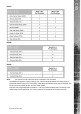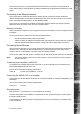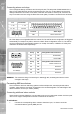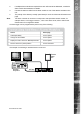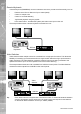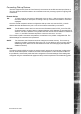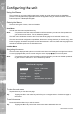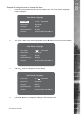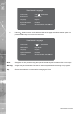DS2 Setup Guide
Dedicated Micros ©2007
28
DS2
Conguring the unit
Using the Menus
The unit uses an on-screen (OSD) paged menu system to guide users through the installation
process. The integrated web pages allow remote conguration using an internet browser such as
Internet Explorer or Netscape Navigator.
Entering the Menus
There are two types of menu; User and Installer.
User Menu
To enter the User menu tap the Menu key.
Note:
If a password has been set and enabled it will be necessary to enter the User password to
gain access to the menus. This is disabled by default.
The User menu will allows access to the ‘Time, Date & Language’ and ‘Schedule’ menus only.
The user has minimal conguration capabilities, these are to change the time (in minutes only), date
format, language, shutdown the system and set the timezone in the Time, Date and Language menu
and set the schedule options in the Schedule menu
Installer Menu
Navigating the menus
The menus are displayed with options on the left-hand column and settings in the right hand column.
A cursor (highlighted text) can be moved using the cursor keys on the front panel.
Note:
If a password has been set and enabled it will be necessary to enter the Installer password
to gain access to the menus. This is disabled by default.
Time Date & Language
Time & Date
Date Format
Language
System Shutdown
Timezone
S 15:38 24/Nov/2005
Day, Month
English
Disabled
Greenwich Mean Time GMT +0
To view the next menu
Tap the Menu key to view the next page.
Tip:
Tapping the fwd or rew video keys will allow you to navigate back or forward one page in
the menus.
To exit the menus
Press and hold the Menu key to exit the menus.
Tip:
Tapping the Menu key until all the menus have been viewed will also exit.