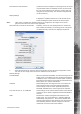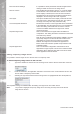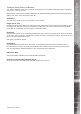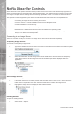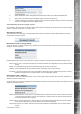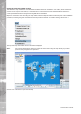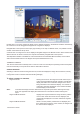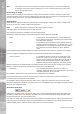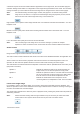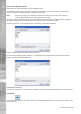User guide
Dedicated Micros ©2006
19
NetVu ObserVer
A resolution request is sent from NetVu Observer application to the image server, the unit will then apply the
resolution settings stored within it’s confi guration to the images being transmitted to the viewer. The resolution
settings are made up of the maximum fi le size and image size as confi gured in the Camera Set-up page.
Note:
The selected viewing resolution (high, medium, low) applies to all cameras being viewed.
Note:
Image servers are able to re-compress recorded images during the playback process; this will
reduce the size of the video image when using a slow remote link.
High resolution is the optimum video image that will have a set resolution and fi les size associated – Live and
Playback mode.
Medium is a lower quality video stream that is sending less information with a reduced fi le size – Live and
Playback mode.
Low is the lowest video quality and has a low fi le size allocated.
Note:
If the Live web page of the image server is used for viewing it is possible for multiple
Operators to make connections to the unit and view the same camera at different resolutions.
Audio Control
Image servers support bi-directional audio communication.
The audio controls in NetVu ObserVer allow audio connections to be established between the application and
an image server allowing live audio to be transmitted and received.
These controls can also be used in playback mode if audio has been recorded alongside the video. The
Operator can then select the speaker buttons to hear the audio while reviewing the video images.
The audio buttons are latched and allow the Operator to switch the audio on (establish audio connection) or off
(drop audio connection).
Speaker 1 Enables the operator to listen to the audio feed from the
image server, from on site microphones or help points.
Speaker 2 Enables the operator to listen to a second audio channel from
site in Live mode and an option for that or the audio output
from the server to second audio loudspeakers on site.
Mic 1 Enables the transmission froma microphone on the
monitoring station to loudspeakers on site. This is to enable
operators to challenge people on site or issue warnings.
Freeze on a Single Image
It is possible to use the VCR pause button in live mode to freeze the images that are being displayed. This
allows an Operator to view in more detail the frozen image to determine if an incident is occurring. Freezing the
live video will not affect the recorded images.
The pause button operates in the same way when in playback mode, pressing the pause button will pause the
video being reviewed.
Note:
Please note when viewing video through a fi rewall it may be necessary to select inline audio
mode if audio is also required. Audio will be sent as part of the TCP video stream.