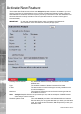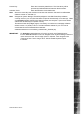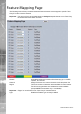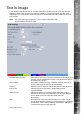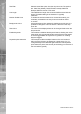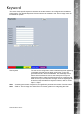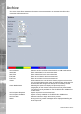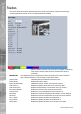Operating instructions
Dedicated Micros ©2010
125
SD Advanced
Text In Image
It is possible to integrate the unit into a system were text information can be stored with relevant
images for review. This would be most useful in a Retail or Finance application were text data
originating from a cash register could be displayed in real time with the video images of the same
Point of Sale.
Note: This menu will only be displayed if ‘Text in Image’ is selected in the
System Settings->Features menu.
Recorded lines per frame This controls how many lines of text are stored on the server, and
not how many are displayed on screen. This allows more data to
be saved than is shown.
Text Timeout This setting controls how long, in seconds, the text is shown on
screen (selecting 0 will show the text indenitely).
Channel Select the camera input for conguration from the drop down list.
Copy To All Select to copy the current text in image settings to all
camera channels.
Text Port Type Select the input source for Text in Image data. Select ‘Off’ to
switch the function off, select ‘Network to use the
unit’s Network
port or ‘Serial’ to use one of the unit’s serial ports (see
‘Port’ below).
Port All serial ports on the unit support the option for Text In Image.
For serial transmission ensure one of the serial ports is congured
appropriately, refer to System Settings->Serial Ports’. Select the
congured port from the drop down list.