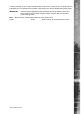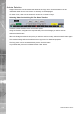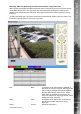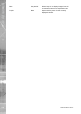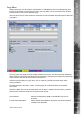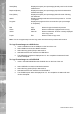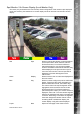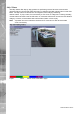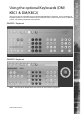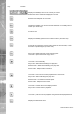Operating instructions
Dedicated Micros ©2010
167
SD Advanced
Spot Monitor / On-Screen Display (Local Monitor Only)
This menu (only accessible via a local monitor) allows conguration of the camera output displayed
on the spot monitor, plus enables all on-screen display text to be removed from the main monitor
display
Red Spot Select to change the camera currently displayed
on the spot monitor. When selected, use the
IR Remote Control, Front Panel Interface or
optional Keyboard to cycle through available
cameras. As different cameras are selected, they
will be displayed on the spot monitor only and
not on the main monitor. The text ‘Spot’ will be
displayed in the lower left segment of the
main monitor.
Green Display Select to remove the on-screen text displayed on
the main monitor.
Blue Seg Select to custom congure a quad or multiscreen
display. First ensure the viewer is displaying in
Quad or Multiscreen format, then select ‘Seg’.
The camera view in the top left segment will be
highlighted. Select a camera channel via the
IR Remote Control, Front Panel Interface or
optional Keyboard. When your chosen camera is
displayed, select ‘OK’. The next camera segment
will then be highlighted and ready to be assigned
a camera. Select ‘Seg’ to exit when all segments
have been assigned a camera channel. When
accessing Quad or Multiscreen display, the
custom display cong will now be displayed.
Purple Next Opens the next page of the Viewer menus.