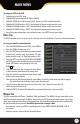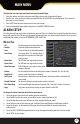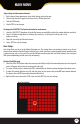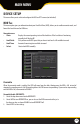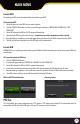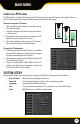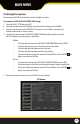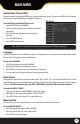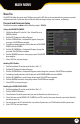Use and Care Manual
31
To setup your DDNS on the DVR:
1. Highlight and select DDNS setup.
2. Highlight DDNS and change from DISABLE to ENABLE.
3. Highlight SERVER, this should be set to DynDNS. Choose your DDNS provider from the list.
4. Highlight HOST NAME and press SELECT, the keyboard will appear to input your host name.
5. Highlight USER NAME and press SELECT, the keyboard will appear to input your user name.
6. Highlight PASSWORD and press SELECT, the keyboard will appear to input your password.
7. Once all the proper information is inserted into the boxes, select APPLY to save your settings.
email taB
The EMAIL tab allows you to set up your email so that you can receive notications, if you wish, for motion detection.
To set up your email to send notications:
1. Select the DROP DOWN box next to EMAIL, select ENABLE.
2. Select the ENABLE checkbox next to SSL.
3. Select the SMTP Port and enter the port number provided
by your email provider using the keyboard (The port
number for most email is 25. Gmail port number is 465).
4. Select the SMTP Server box and INPUT ON THE KEYBOARD
the SMTP server address provided by your email provider.
(Gmail SMTP address: smtp.gmail.com). Select the
ENTER key.
5. Select the Sender Email box and input the email address
in which the email notification will be coming from.
6. Select the Sender Password box and input the password
for the sending email account.
7. Select the Receiver Email box and input the email address in which the email notification will be going to.
• The Sender Email and the Receiver Email can be the same email.
8. Select the Interval drop down box and select (1min, 3min, 5min, 10min) the time interval in
which you want to receive emails.
9. Click the EMAIL TEST button at the bottom of the screen to test that emails are sent successfully.
moBile taB
The DVR is compatible with iPhones®, BlackBerry® Bold, and Android™. The MOBILE tab setup menu allows you to
input the user name and password you will be using to view your DVR through your mobile phone. It also allows
you to adjust which port your phone will be viewing from. Port forwarding on the router must be congured for
this port for mobile viewing to work. The MOBILE port default setting is 18004.
• Instructions for viewing your DVR on a mobile phone are in the MOBILE VIEWING-NETWORK SETUP of
this manual.
• Software is required to be installed on the mobile device.
MAIN MENU