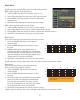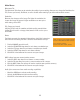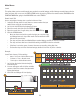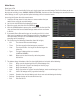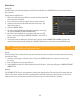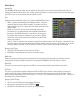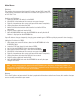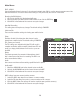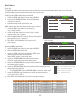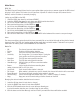Use and Care Manual
22
Main Menu
Mainstream Tab
The Mainstream Tab allows you to customize the quality of your recordings. Here you can change the Resolution, the
FPS (Frames per Second), the Bitrate, as well as enable audio recording if you have audio-enabled cameras.
Resolution
Measures the sharpness of the image. The higher the resolution, the
sharper the image will appear. A higher resolution uses more space
when storing on the HDD.
FPS (Frames per Second)
A higher FPS will result in smoother and better quality recorded video.
A lower FPS will result in a choppy video, however it will use less space
on the HDD.
Bitrate
The bitrate represents the amount of information or detail that is stored per
unit of time of a recording. The DVR is set to the recommended 512 bps.
1. Find the CHANNEL you wish to edit.
2. Select the RESOLUTION drop down list and choose a resolution type.
3. Select the FPS drop down list and choose a resolution per channel.
4. Select the BITRATE drop down list and choose a bitrate.
5. Click APPLY at the bottom of the screen to save your changes.
COPY settings from one camera to other cameras:
1. Select the COPY drop down list and choose a camera number.
2. Select the TO drop down list to select a camera number or ALL cameras.
3. Click the COPY button. The settings will now be copied to your specified camera(s).
4. Click APPLY at the bottom of the screen to save your changes.
Audio (Your camera must have audio recording capabilities)
• Check the AUDIO box to activate audio recording.
• Uncheck the AUDIO box to disable audio recording.
• Click APPLY at the bottom of the screen to save your changes.
960H: (For Widescreen) 960x480 (default)
Resolution: WD1, WHDI and WCIF (default)
D1(For Regular) 720x480
Resolution: D1, HD1 and CIF (default)