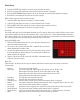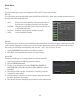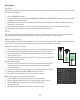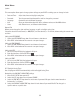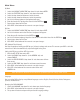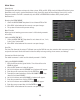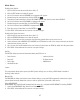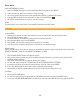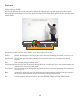Use and Care Manual
39
Main Menu
Events Tab
The EVENTS tab allows you to choose which alarms you would like to set, adjust the length of time the internal
buzzer will sound, as well as set email notifications. You can also have email alerts sent when motion is detected.
Turn on EVENT ALARMS:
1. Select the EVENT TYPE drop down list and choose Disk Full, Disk Error or Video Loss.
2. Next, click the ENABLE box to activate the function.
Alarm Out: This function is not applicable to this DVR.
Latch Time: This function is not applicable to this DVR.
Show Message: When selected, a message will be displayed on your monitor if an event occurs.
Buzzer: Emits an audible alert from the DVR when an event has occured. To set the buzzer length,
select the drop down box next to BUZZER and select (10s,20s,40s,60s).
Send Email: When selected, an email will be sent to notify you that an event has occured. Please go to
EMAIL TAB for instructions on how to set up email notifications.
Playback
There are two types of files available for playback; RECORD SEARCH files or EVENT SEARCH files. These searches
allow you to find footage recorded from particular dates and times.
There are three ways to access the SEARCH menu for playback:
1. Press PLAY on the DVR remote.
2. Right click the mouse on the screen and select the RECORD SEARCH icon from the FUNCTION TOOLBAR.
3. Access the MAIN MENU and select SEARCH.
(Please Refer to the "Record Search Tab" & "Event Search Tab" sections of the manual)