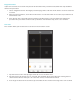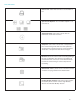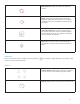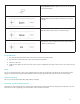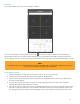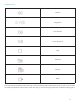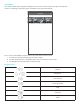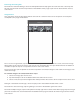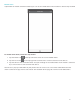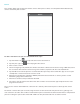Use and Care Manual
22
Pre-set Points: Allows you to set, access, or delete
the preset points.
Zoom: Allows you to zoom in and out on camera
image
Focus: Allows you to focus camera image
Iris: Allows you to adjust the level of light coming
into the camera lens.
Preset PTZ Points
1. Use the PTZ arrows to move the camera lens to the desired location.
2. Tap the Pre-set Icon. You can have up to 256 pre-set points.
3. Select Set to save.
4. Slide up and down on the screen to select a pre-set point to view. Tap call to access the select pre-set
point.
Zoom
To see a camera image in full screen, double tap the camera image. You can pinch in and out using your
fingers to enlarge the image further. Double tap the image again to return to the main live view page.
Full Screen Display
To access landscape mode, flip your phone sideways.
Removing a Channel from Live View
To delete a camera from the live stream, tap and hold the channel, and then drag it to the top of the screen.
You will see a blue garbage can icon. Release the channel to delete.