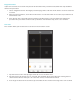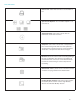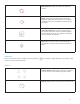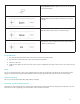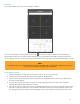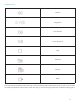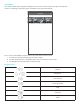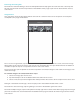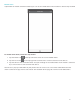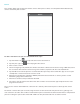Use and Care Manual
23
Playback
This section allows you to access the Playback Menu.
To access the Playback menu, tap the menu icon in the top left hand corner and select Playback.
The footage located in the section will be footage that was recorded to the DVRs internal Hard Drive. To
access footage that was recorded directly to your phone in the app, please go to the Video Album Section.
Playing Back Footage
1. From the Playback section, tap on the device icon to access the device list.
2. Select the year and month that you wish to playback footage from.
3. Tap the check mark next to the device that you wish to playback from, and a list of channels for
that device will appear.
4. Tap the check mark next to the channel you wish to playback from. The dates with available
footage will appear above the device name.
5. Tap the date you wish to view, and you will be prompted to select the type of recording you wish to
view. Once you have done this, select Confirm. You will be taken back to the Playback screen and
the footage will start to play. To view the footage in full screen, flip your phone to landscape view.
NOTE:
For HD quality videos, we recommend viewing the footage from the DVR directly, or from the website. Depending on the network
connection for your smartphone, the quality may be degraded.