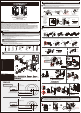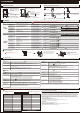Installation Guide
PROGRAMMING
1
OVERVIEW OF FUNCTIONS
2
PROGRAMMING
HOW TO LOCK / UNLOCK THE LOCKSET
To unlock
To lock
Use a mechanical key to lock.
4
ACCESS CODE LIST
OR
OR
3
TROUBLESHOOTING
To unlock, enter valid
User Code or Master Code.
The screen is temporarily disabled after 4 consecutive incorrect entries.
Touch the screen to lock.
Use a mechanical key to unlock.
1
INSTALLATION
ANSWERSQUESTIONS
A.The latch does not operate
correctly after installation.
1. Make sure the backset on the latch is set to the proper length.
2. Make sure prior to installation latch bolt is retracted and key is not in lockset when installing the deadbolt.
3. Please restore to factory setting and enter the default Master Code to set up the lock.
B. Feel a bump while turning
the thumbturn or the key?
1. Please execute lock & unlock function to allow the motor to reposition itself again.
2. The battery is low if the battery indicator light keeps flashing. Please replace with four new batteries. Hold the set
button until long beep over.
3. Please restore to factory setting and enter the default Master Code to set up the lock.
2
OPERATION
ANSWERSQUESTIONS
A. Battery indicator keeps
flashing.
1. The batteries are getting low, please replace with four new batteries for the best performance(alkaline batteries only ).
B. Keypad not responding. 1. Make sure the batteries are installed properly.
2. The batteries are getting low if the battery indicator keeps flashing. please replace with four new batteries for the
best performance(alkaline batteries only ).
3. Make sure the cable is well-connected to the port, and was not damaged during installation.
4. Please make sure the lock has been set up and complete the bolt direction determination.
D. What should I do if wrong
code was entered?
1. Press button once and continue to input code according to regular procedures.
C. Master Code can not be
changed.
1. Please refer to in the user guide to restore factory setting and reprogram all codes.
-
2
2
E. Can not delete all User
Codes.
1. Make sure the whole code entering process is completed within 10 seconds, otherwise the unit will time out.
2. Make sure the Master Code has been entered correctly.
C. Fail to set up the lock. 1. Please make sure the lock is installed correctly.
2. Please install the fresh batteries and make sure the cable is connected correctly.
ANSWERSQUESTIONS
M. I cannot remove my key
unless it is in the locked
position.
If the lock appears to be damaged or does not operate properly, please contact customer service for further assistance.
1. Un-install the interior and exterior assemblies.
Before re-installation, please follow these guidelines:
1) Make sure the bolt is in the retracted position.
2) Do not have any key in the cylinder during installation.
3) Make sure the torque blade is inserted horizontally.
K. The red indicator is still on
after setting is completed.
1. Check if [SET] button is jammed.
2. Re-install the batteries.
L.
The lockset locks when I
enter my code and unlocks
when I touch the screen.
1. Un-install the interior and exterior assemblies.
Before re-installation, please follow these guidelines:
1) Make sure the bolt is in the retracted position.
2) Do not have any key in the cylinder during installation.
3) Make sure the torque blade is inserted horizontally.
4) Reset the unit to factory settings and reprogram the Master Code and User Codes.
J. How to operate the lockset
in darkness?
1.
Touch the screen to activate the lockset back light.
F. Can not add a new
User Code.
1. Make sure the whole code entering process is completed within 10 seconds, otherwise the unit will time out.
2. Make sure the Master Code has been entered correctly.
3. The new User Code will not be accepted when the capacity is full. Try to delete any or some existing User Codes and
then add new one(s) again. A User Code must be at least 4 to 8 digits.
H.
Lockset is not able to
unlock by touchscreen.
1. Make sure you have entered the correct User Code.
2. The battery is low if the battery indicator light keeps flashing. Please replace with four new batteries.
3. Make sure the cable is firmly connected.
4. Check the cable for any damage that may have occurred during installation.
5. Make sure the batteries are properly installed. (Alkaline batteries only)
6. Check the strike plate to make sure it is properly aligned and clear so the bolt can freely move in the hole.
G. "Auto lock" does not
function.
1. The batteries are low on power if the battery indicator keeps flashing. Please replace with four new batteries for the
best performance. (Alkaline Batteries Only).
2. Please refer to in the guide to enable the Auto-Lock function.
-
1
2
I. Lockset is unable to
reset.
FEDERAL COMMUNICATIONS COMMISSION STATEMENT
IC REGULATIONS
This Class B digital apparatus complies with Canadian ICES-003.
Operation is subject to the following two conditions:
(1) this device may not cause harmful interference, and (2) this device must accept any interference received,
including interference that may cause undesired operation of the device.
This device complies with Part 15 of the FCC Rules. Operation is subject to the following two conditions:
(1) this device may not cause harmful interference, and (2) this device must accept any interference received, including interference that may cause
undesired operation.
Changes or modifications not expressly approved by the party responsible for compliance could void the user's authority to operate the equipment.
NOTE: This equipment has been tested and found to comply with the limits for a Class B digital device, pursuant to part 15 of the FCC Rules. These limits
are designed to provide reasonable protection against harmful interference in a residential installation. This equipment generates, uses and can radiate
radio frequency energy and, if not installed and used in accordance with the instructions, may cause harmful interference to radio communications.
However, there is no guarantee that interference will not occur in a particular installation. If this equipment does cause harmful interference to radio or
television reception, which can be determined by turning the equipment off and on, the user is encouraged to try to correct the interference by one or
more of the following measures:
- Reorient or relocate the receiving antenna.
- Increase the separation between the equipment and receiver.
- Connect the equipment into an outlet on a circuit different from that to which the receiver is connected.
- Consult the dealer or an experienced radio/TV technician for help.
2
RESTORE TO FACTORY SETTINGS
1
HOW TO PROGRAM THE LOCKSET BY FUNCTION CODES (Programming Mode)
Press and hold SET button while inserting the
battery back. Hold the set button until a long
beep is heard followed by a short beep.
Change the Master Code before operating the lock.
Remove one battery
・A Master Code can be used to program or unlock the lock.
・The preset Master Code is 12345678.
・Please change the Master Code before operating the lock.
Change the existing
Master Code
Add user code(s)
・User Code can be used to unlock the lockset.
・User Code cappcity: 25 sets (4-8 digits).
Enter New User Code (4-8 digits)
Delete individual user or
single-entry code(s)
Delete all user /
single-entry codes
・Delete one or more codes at a time, including User Codes or Single-
entry Codes.
・Users/Single-entry codes cannot be retrieved after they are deleted.
・Delete ALL User Codes at once.
・Use the existing Master Code (4-8 digits) to unlock the unit after the
deletion of User/Single-entry Codes.
Add another code
BASIC
SETTINGS
Press and hold the [SET] button until the unit
beeps, then release the [SET] button
Press and hold the [SET] button until the unit
beeps, then release the [SET] button
Press and hold the [SET] button until the unit
beeps, then release the [SET] button
Press and hold the [SET] button until the unit
beeps, then release the [SET] button
Enter current Master Code
(4-8 digits)
Enter current Master Code
(4-8 digits)
Enter current Master Code
(4-8 digits)
Enter current Master Code
(4-8 digits)
・The single-entry user code can be used for only one successful
entry and will be invalid when the lockset is locked again.
・The unit can store up to 4 single-entry user codes (4 digits long).
Add single-entry code(s)
Vacation mode
Volume Control
・The beeper can be turned off if desired. Beeps will still sound during
programming.
Auto-lock function
・Disabled by default.
・When enabled, the lock will automatically re-lock after unlocking
(Default: 10 seconds).
Auto-lock delay timer
・Auto-lock timer can be set from 10 to 99 seconds according to your
demand.
ADVANCED
SETTINGS
Press and hold the [SET] button until the unit
beeps, then release the [SET] button
Press and hold the [SET] button until the unit
beeps, then release the [SET] button
Press and hold the [SET] button until the unit
beeps twice, then release the [SET] button
Press and hold the [SET] button until the unit
beeps, then release the [SET] button
Press and hold the [SET] button until the unit
beeps, then release the [SET] button
Enter current Master Code
(4-8 digits)
・Guiding Code is a set of random codes to be entered prior to any
User Code to prevent code probing by placing finger prints on
every button making code discovery more difficult.
Guiding Code
Enter current Master Code
(4-8 digits)
Enter current Master Code
(4-8 digits)
Enter current Master Code
(4-8 digits)
Enter current Master Code
(4-8 digits)
Press and hold the [SET] button until the unit
beeps, then release the [SET] button
Enter current Master Code
(4-8 digits)
・Disabled by default.
・When Vacation Mode is enabled, only the current Master Code
(4-8 digits)
can unlock the lock.
・The stored User / Single-entry Codes will be re-activated once the
Vacation Mode is disabled.
・Programming Mode will automatically time out after 10 seconds of inactivity.
・If you make a mistake during programming, press the interior SET BUTTON (as shown in above diagram) to leave Programming Mode and start over.
AA
AA
AA
AA
This will erase all stored information, including the current
Master Code and existing User Codes.
1 2 3
4 5 6
7 8 9
c
0
→
→
C
AA
AA
AA
AA
AA
1. Protect the batteries from unexpected
damage.
4
BATTERY COVER
6
INTERIOR THUMBTURN
1. Lock or unlock the lockset manually.
5
[SET] BUTTON
1. Press set button for 1 second to enter
programming mode.
2. Please refer to for more
information about programming mode.
2
1
-
1. Lock or unlock the lockset by a valid key.
3
MECHANICAL KEYWAY OVERRIDE
INDICATOR
1
1. Red light: Represents an incorrect entry
or the unit is programming mode.
2. Yellow light: Flashes when the batteries
are low in power.
3. Green light: Represents a correct entry.
1. Please always press button to cancel
any typo or exit programming mode.
2
CLEAR BUTTON
C
AA
AA
AA
AA
MASTER CODE (4-8 digits)
After changing your Master Code, do not pass your Master Code to anyone else.
WRITE YOUR MASTER CODE HERE FOR EASY ACCESS
Name User Code (4-8 digits) Name User Code (4-8 digits)
Enter New Master Code (4-8 digits)
Enter Same New Master Code (4-8 digits)
##
#
#
#
#
#
1
0
#
#
2
0
Enter Unwanted User Code (4-8 digits)
Enter Same Unwanted User Code (4-8 digits)
Delete another code
##
#
#
3
0
Enter New Single-entry Code (4 digits)
Enter Same New Single-entry Code (4 digits)
Add another code
##
#
#
2
1
#
#
C
4
0
Turn On.
Turn Off.
#
#
#
#
2
1
0
2
Turn On.
Turn Off.
#
#
#
#
5
1
0
0
Turn On.
Turn Off.
#
#
#
#
6
1
0
0
Turn On.
Turn Off.
#
#
#
#
8
1
0
0
Enter new digits (10 - 99 seconds)
#
#
7
0
Enter Same New User Code
Enter default Master Code (
12345678
).
Wait until Green LED lights up to complete bolt
direction setup.
1. Please refer to in the user guide to restore factory setting and reprogram all codes.
-
2
2