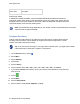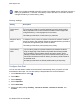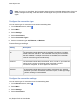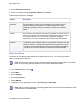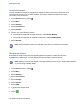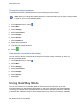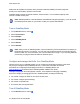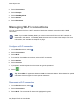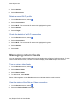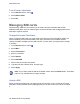User's Guide
www.dejero.com
37 | Dejero EnGo 3x User Guide
Mode uses all available connections which provides enhanced reliability to transfer large files
quickly or to access station systems from the field.
GateWay Mode is meant for fast file transfers, internet access, or for increased capacity when
used as a mobile access point.
Note: GateWay Mode is a licensed feature and additional charges might apply. If you do not see
the GateWay Mode option on your EnGo, contact your system administrator.
Turn on GateWay Mode
1. On the Preview screen, select .
2. Select Connections.
3. Select Hotspot.
4. Select GateWay Mode.
5. Select Actions.
6. Select Activate.
Note: After you turn on GateWay Mode, connect all devices (such as smartphones or laptops) to
the EnGo using a Wi-Fi connection. You can also connect devices directly to the EnGo using an
Ethernet cable. For more information, see "Connect Ethernet" on page . If you are using Ethernet,
ensure that you plug the Ethernet cable into Ethernet port 2.
Configure and manage the EnGo 3x in GateWay Mode
When the EnGo 3x is in GateWay Mode, you can configure and manage the device in the same
way that you manage a Dejero GateWay device. To view more information and review
procedures on configuring and managing the EnGo 3x in GateWay Mode, visit
support.dejero.com to read the Dejero GateWay M6E6 / M6E6F User Guide.
Although configuration and management is similar, some aspects of managing a GateWay
device do not apply to managing an EnGo in GateWay Mode, including the following:
● You cannot configure an EnGo 3x as a Wi-Fi access point.
● You cannot configure port forwarding.
● You cannot run speed tests.
● The device does not support DNAT.
Turn off GateWay Mode
1. On the Preview screen, select .