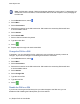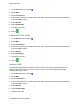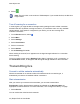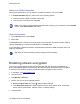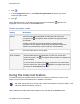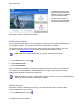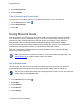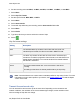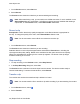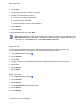User's Guide
www.dejero.com
47 | Dejero EnGo 3x User Guide
2. Select Audio Comms.
3. Select Intercom.
Turn off Intercom and Prompt Audio
If you do not want to use the Intercom or Prompt Audio features, you can turn them off.
1. On the Preview screen, select .
2. Select Audio Comms.
3. Select Off.
Using Record mode
With Record mode, you can record up to 70 hours of HD video clips directly onto the transmitter.
You can preview, transfer, and delete the clips. If you turn on transfer while recording, when in
Record only mode, the EnGo starts to transfer the clip as it is recording it. There might be a
delay between 1 and 10 seconds between starting the recording and the transfer starting.
You can start and stop a live stream separate from recording clips. However, if you enable auto
transfer when setting up Record mode, you cannot start and stop live streams.
Each clip is named with the date and time that the clip finished recording, using the following
format: YYYY-MM-DD_hhmmss.
Note: Assignments are controlled in Control. For more information on assignments, visit
support.dejero.com to read the Dejero Control User Guide.
Set up Record mode
You can record clips when EnGo is in either Live & Recording or Record mode. The selected
quality setting impacts the file size of the clip. A higher quality setting results in a larger file.
Tip: You can set the quality setting when configuring Record mode. You can also select the
quality setting on the Preview screen.
1. On the Preview screen, select .
2. Select More.
3. Select Settings.
4. Select Record.
5. Select Quality.