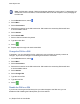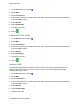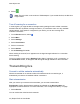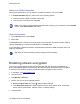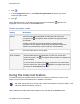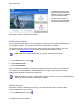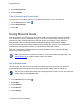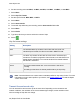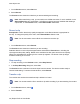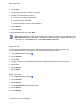User's Guide
www.dejero.com
49 | Dejero EnGo 3x User Guide
1. On the Preview screen, select Go Live.
2. Select Record.
The Preview screen shows the video that you are transmitting and recording.
Note: When transferring a clip, you can switch to a CellSat connection, if one is available. In the
Start CellSat dialog box, select Yes. If a CellSat connection becomes available after starting a
clip transfer, on the Preview screen, select Start CellSat. Select Yes.
Record a clip
Prerequisite: Confirm that the clip quality that appears on the Record button is appropriate for
the clip. To change the quality of the video, select Record Menu. Select a rate.
Note: You do not need to connect EnGo to a network to record a clip.
1. On the Preview screen, select Record.
The Preview screen shows the video that you are recording.
Statistics about the current clip also appear above and below the Record button, including the
clip length and the quality setting. Based on the available free disk space and the current quality
setting, the estimated time remaining for the current clip appears. The format of the clip length
and time remaining is: hh:mm:ss.
Stop recording
1. To stop recording, on the Preview screen, select Stop Record.
2. In the Stop Recording dialog box, select Yes.
The Preview screen continues to show the input from the camera. The device remains ready to
resume broadcasting. To resume the transmission, select Record.
Transfer a clip
The receiver that receives the transferred clip is defined in Control.
Note: You cannot transfer a file or transfer a clip while recording if you are streaming live content.
1. On the Preview screen, select .
2. Select Transfer.