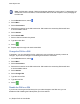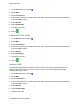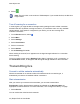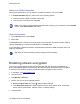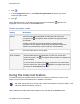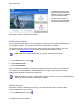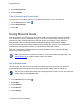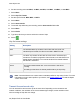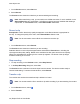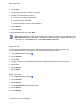User's Guide
www.dejero.com
50 | Dejero EnGo 3x User Guide
3. Select Clips.
4. Scroll through the clips to find the correct clip.
5. Perform one of the following actions:
● To select a clip, select the check box.
● To select all clips, select All.
● To cancel selecting all clips, select All again.
6. Select Actions.
7. Select Transfer.
To stop transferring the clip, select Stop.
Note: When transferring a clip, you can switch to a CellSat connection, if one is available. In the
Start CellSat dialog box, select Yes. If a CellSat connection becomes available after starting a
clip transfer, on the Preview screen, select Start CellSat. Select Yes.
Import a clip
You can import your edited clips to EnGo. Imported clips appear with the other recorded clips.
You can transfer them to your receiver to view and play them back from Control.
1. On the Preview screen, select .
2. Select Transfer.
3. Select Files.
4. Using the arrows on the right side of the screen, navigate to the file that you want to import.
5. Select a file.
6. Select Actions.
7. Select Import.
Back up a clip
1. On the Preview screen, select .
2. Select Transfer.
3. Select Actions.
4. On the Clip Selection screen, select clips.
5. Select Actions.
6. Select Backup.