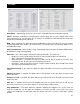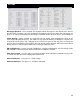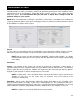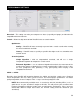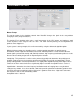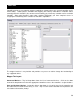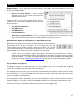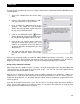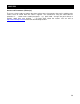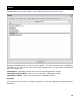Specifications
38
Assign a Key and Action using Auto-Learn + WYSIWYG
The fastest and most likely the easiest is using the Auto-Learn in combination with the WYSIWYG skin
selection options.
1. Select your controller from the devices drop-
down
2. Click the Plus button at the bottom to Add a
new entry (Auto-Learn is on by default)
3. Press or Move the appropriate item on the
controller. You should see a key descriptor
show in the Key drop-down list that represents
the key you just touched/moved.
4. Click on the WYSIWYG button and the
mapper dialog will disappear exposing the skin
for selecting the appropriate action to assign.
5. Click on the skin element whose action you
now want to assign to the device’s key. (If an
action is on a subpanel of the skin, then you
must have that panel showing before you start
this process.)
6. The mapper dialog will appear and have the
selected skin elements action in the Action
box.
Now you can manually modify the action by adding additional parameters and actions. If you don’t
want to modify the selected action and want to assign more of your controller’s keys to finish the
mapping, just repeat steps 2 thru 6 above until you have completely mapped your controller.
Assign a Key and Action manually
After clicking the Plus button to add a new entry, select the down arrow of the Key drop-down and
select from the list of Key names that you want to assign. You can also still use the Auto-Learn to
select your key from the controller as well.
After the key is identified, start typing the action you want performed in the Action box. Actions are
comprised of a verb word with parameters that follow and influences how the action performs.
Underneath the Action box, is a description box that explains what the action does and parameters that
can be assigned.
If you are unsure of the action names, in the ‘See also’ box is a list of the actions that can be applied to
a key. This list will reduce in the number of entries as you type in the action box to show you the
actions that most resemble what you are typing.
MAPPERS