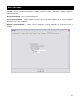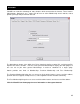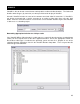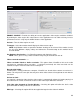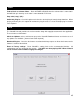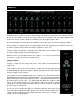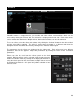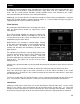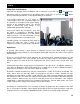Specifications
44
ENABLE / DISABLE – Provides the ability to have the application’s video engine enabled or disabled.
By disabling the video engine ALL video features of the application are not usable and may increase
performance for DJ’s using only the AUDIO features of the application.
Activate – Turn the video engine on or off.
TV Output – Select the monitor that will display the video master output.
NOTE: Only Monitors which are part of the windows desktop can be selected. If the monitor is not in
the list, Open Windows’ display settings and activate the ‘Extend desktop on this monitor’ for the
desired monitor.
Use Hardware Acceleration – Use DirectX to compute and display the video.
NOTE: unless you are using a video card that is fairly old, you shouldn’t turn this off.
Video crossfader automatic – a
Video crossfader linked to Audio crossfader –This option allows VirtualDJ to link to the audio
crossfader for controlling video crossfades. If unlinked (unchecked) the video crossfade can be
controlled using the video crossfader on the Video panel.
Decode while hidden –
Provided with a strong performance computer, VirtualDJ can decode video content even when it is
hidden. This will prevent some jolts that may occur when video content is brought into the mix with the
crossfader.
Activate on load –
If a video file is loaded on either deck the video engine is automatically activated. If wanting to play just
the audio track of a video, uncheck this feature so the video engine will not be activated.
Link video when dropped on Preview Window – Checking this option will utilize the deck’s video
preview window for linking a video to an audio track.
Hide logo – Checking this option will hide the application logo from the video mix window.
VIDEO