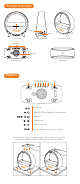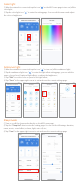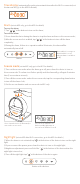User Manual
③A window prompts with "Choose Wi-Fi and enter password" ; select 2.4GHz Wi-Fi
network (confirm that your phone and the device are in the same 2.4G Wi-Fi network),
and then enter the Wi-Fi password and tap "Next";
APP Control
Wi-Fi connection
Download APP
Search "Smart Life" from APP Store or Android APP store or scan the QR code to download
and install the APP. Register and log in.
Enter the network connection state
①Power the device, the Wi-Fi icon " " on the screen will flash quickly, indicating that the
device is ready to pair;
②If the Wi-Fi icon " " didn’t flash quickly, press and hold the Wi-Fi button at the bottom
until the Wi-Fi icon flashes quickly to start pairing.
Network connection requirement
Before the network connection, it is required to turn on the mobile phone location,
Bluetooth and Wi-Fi (2.4G only), and allow the mobile phone to access the APP location
permission.
Network connection mode:
①auto scan (the APP pops up the window automatically)/ ②manually add (AP Mode,
Bluetooth)
Button at the bottom
Screen display
Press and hold
Flash quickly
Take "Auto scan" as an example
① Open the "Smart Life" APP, tap "+" in the upper right corner;
In the case of multiple devices to be added: please click " " on the right side of this
product.
② APP will pop up a small window "Devices to be added: 1" with the device icon
displayed, click "Go to add".
④The status of " " will be displayed in APP; (devices, mobile phones and home Wi-Fi
hotspots are as close as possible)
MOMAX Zense Therapy Light Weather Clock
2
1