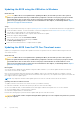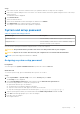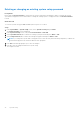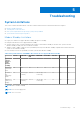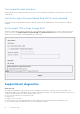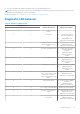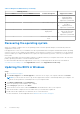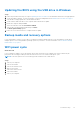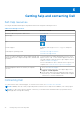Service Manual
Table Of Contents
- Precision 3460 Small Form Factor Service Manual
- Contents
- Working inside your computer
- Removing and installing components
- Recommended tools
- Screw list
- Major components of Precision 3460 Small Form Factor
- Side cover
- Front bezel
- Hard drive
- Hard-drive and optical-drive bracket
- M.2 solid-state drive
- Removing the M.2 2230 solid-state drive (slot-1)
- Installing the M.2 2230 solid-state drive (slot-1)
- Removing the M.2 2230 solid-state drive (slot-2)
- Installing the M.2 2230 solid-state drive (slot-2)
- Removing the M.2 2280 solid-state drive (slot-1)
- Installing the M.2 2280 solid-state drive (slot-1)
- Removing the M.2 2280 solid-state drive (slot-3)
- Installing the M.2 2280 solid-state drive (slot-3)
- WLAN card
- WLAN antenna
- Coin-cell battery
- Memory
- Hard-drive and optical-drive supporting bracket
- Expansion card
- Optical drive
- Speakers
- Processor fan and heat-sink assembly
- Processor
- Power-supply unit
- Fan
- Power button
- Intrusion switch
- SD-card reader
- Optional I/O modules (PS2/Serial)
- System board
- Software
- System setup
- Troubleshooting
- Getting help and contacting Dell
Updating the BIOS using the USB drive in Windows
Steps
1. Follow the procedure from step 1 to step 6 in Updating the BIOS in Windows to download the latest BIOS setup program file.
2. Create a bootable USB drive. For more information, see the knowledge base article 000145519 at www.dell.com/support.
3. Copy the BIOS setup program file to the bootable USB drive.
4. Connect the bootable USB drive to the computer that needs the BIOS update.
5. Restart the computer and press F12 .
6. Select the USB drive from the One Time Boot Menu.
7. Type the BIOS setup program filename and press Enter.
The BIOS Update Utility appears.
8. Follow the on-screen instructions to complete the BIOS update.
Backup media and recovery options
It is recommended to create a recovery drive to troubleshoot and fix problems that may occur with Windows. Dell proposes
multiple options for recovering Windows operating system on your Dell PC. For more information. see Dell Windows Backup
Media and Recovery Options.
WiFi power cycle
About this task
If your computer is unable to access the internet due to WiFi connectivity issues a WiFi power cycle procedure may be
performed. The following procedure provides the instructions on how to conduct a WiFi power cycle:
NOTE: Some ISPs (Internet Service Providers) provide a modem/router combo device.
Steps
1. Turn off your computer.
2. Turn off the modem.
3. Turn off the wireless router.
4. Wait for 30 seconds.
5. Turn on the wireless router.
6. Turn on the modem.
7. Turn on your computer.
Troubleshooting
97