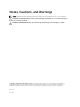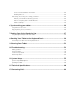User`s guide
CAUTION: Before touching anything inside your tablet, ground yourself by touching an
unpainted metal surface, such as the metal at the back of the tablet. While you work,
periodically touch an unpainted metal surface to dissipate static electricity, which could
harm internal components.
6. Remove the storage SD card from the tablet.
Turning off Your Tablet
Turning off your tablet completely shuts down your tablet. You can turn off your tablet by two ways:
• Using power button
• Using charms menu
1. To turn off your tablet using power button:
a. Press and hold the Power button until you see “Slide to shut down your PC” on the screen.
NOTE: After you press and hold the Power button, by default, the “Slide to shut down your
PC” screen displays in Venue 10 Pro 5055. To change the power button setting, go to
Control Panel > Power Options > Change Plan Setting > Change Advanced Power
Settings. To access Control Panel, swipe at the right edge of the screen, tap Search, enter
Control Panel in the search box, and then click Control Panel.
b. Slide to shut down your tablet.
NOTE: You can also turn off your tablet without sliding down the screen. Press and hold the
Power button for >10 seconds to turn off your tablet. You can perform this force
shutdown, if your tablet is not responding / behaving unexpectedly or touch is not working.
2. To turn off your tablet using the charms menu:
a. Swipe from the right edge of the display to access the Charms menu.
6