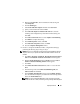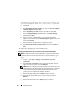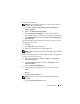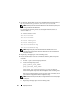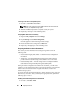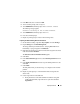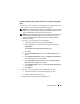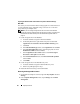Deployment Guide
Deployment Guide 21
d
Right-click the
Intel NIC
, which is identified for NIC teaming and
select
Properties.
e
Click the
Teaming
tab.
f
Select
Team with other Adapters
and then select
New Team
.
g
Specify a name for NIC team and click
Next
.
h
In the
Select the adapters to include in this team
box, select the
remaining network adapters that you identified for NIC teaming and
click
Next
.
i
In the
Select a team mode
list box, select
Adaptive Load Balancing
.
j
Click
Finish
to complete the teaming.
k
In the
Team Properties
window, click
OK
.
l
In the
Intel NIC's Properties
window, click
OK
.
m
Close the
Computer Management
window.
4
If node 1 is configured with Broadcom NICs, configure NIC teaming by
performing the following steps. If not go to step 5.
NOTE: Before you run the Broadcom Advanced Control Suite (BACS) to team the
adapters, make sure your system has the Microsoft .NET Framework version 2.0
installed.
a
Click
Start
→
Programs
→
Broadcom
→
Broadcom Advanced Control
Suite 3
. The
Broadcom Advanced Control Suite 3
window appears.
b
Highlight
Team Management
, and click
Teams
and select
Create a
Team
. The
Broadcom Teaming Wizard
window appears.
c
Click
Next
.
d
In the
Enter the name for the team
field, enter
Private
and click
Next.
e
In the Team Type field, select
Smart Load Balancing (TM)
and
Failover (SLB)
and click
Next
.
f
In the
Assigning Team Members
window, in the
Available Adapters
box, select the network adapters you identified for NIC teaming and add
them to the
Team Members
box.
NOTE: In case of PowerEdge 6850 systems, when configuring integrated
Broadcom NICs into a team, the following warning message will be displayed: