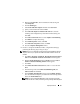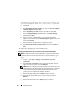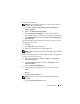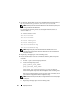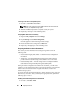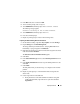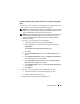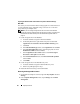Deployment Guide
Deployment Guide 25
Installing the Host-Based Software Needed for Storage
To install the EMC Naviagent software using the EMC software that came with
your Dell|EMC system, follow the procedures in your Dell|EMC
documentation.
Verifying the Storage Assignment to the Nodes
1
On the Windows desktop, right-click
My Computer
and select
Manage
.
2
In the
Computer Management
window, click
Device Manager
.
3
Expand
Disk drives
.
4
Under
Disk drives
, ensure that four small computer system interface (SCSI)
disk devices appear for each LUN/virtual disk assigned in the storage.
5
Expand
Storage
and click
Disk Management
.
If the
Welcome to the Initialize and Convert Disk Wizard
appears,
perform step a through step d
.
Otherwise, go to step 6.
a
In the
Welcome to the Initialize and Convert Disk Wizard
window,
click
Next
.
b
In the
Select Disks to Initialize
window, in the
Disks
window, select the
disks that are associated with your storage LUNs/virtual disks and click
Next
.
c
In the
Select Disks to Convert
window, deselect the disk(s) that you
selected in step b and click
Next
.
NOTE: This procedure ensures that your disks are configured as Basic disks.
d
Click
Finish
.
6
In the
Disk Management
window, verify that four disks appear. The disks
should be similar in size to each other and to the LUNs/virtual disks that are
assigned to the nodes in the storage system.
7
Repeat step 1 through step 6 on the remaining nodes.
Installing Multi-Path Software for Storage
Follow the documentation accompanying the storage device to install the
appropriate multi-path software.