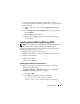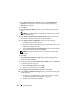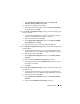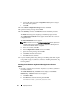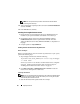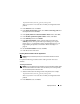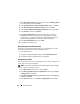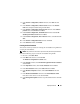Deployment Guide
32 Deployment Guide
2
In the
Oracle Clusterware - Autorun
window, click
Install/Deinstall
Products
. This will start the Oracle Universal Installer (OUI) and the
Welcome
screen appears.
3
Click
Next
.
4
In the
Specify Home Details
window, accept the default settings and click
Next
.
NOTE: Record the OraCR10g_home (CRS Home) path because you will need
this information later.
5
In the
Product Specification Prerequisite Checks
window, make sure all
the checks are completed successfully and then click
Next
.
6
In the
Specify Cluster Configuration
window, enter the following:
• An alternate cluster name (if desired).
• The public and private network host names for both cluster nodes. Click
Add
to specify additional nodes.
•In the
Add a new node to the existing cluster
window, enter the public,
private and virtual host name, and click
OK
.
NOTE: Ensure that the network host names do not include a domain name
extension.
7
Click
Next
.
The
Specify Network Interface Usage
window appears, displaying a list of
cluster–wide network interfaces.
8
If required, change the public
Interface Type
to
Public
(if shown as
Private
)
by performing the following steps:
a
Select the
Interface Name
and click
Edit
.
b
Select the correct interface and click
OK.
9
In the
Specify Network Interface Usage
window, click
Next
.
10
In the
Cluster Configuration Storage
window, perform the following steps
for the OCR disk:
a
Locate the two 120 MB partitions created in the procedure "Preparing
the OCR and Voting Disks for Clusterware" on page 27
b
Select the first partition and click
Edit
.