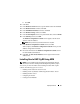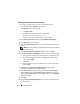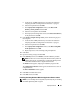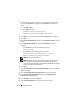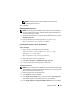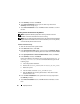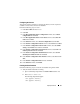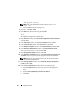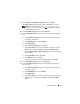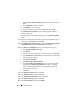Deployment Guide
42 Deployment Guide
Installing Oracle Clusterware Version 10.2.0.1
1
On node 1, insert the
Oracle Clusterware
CD into the CD drive.
The OUI starts and the
Welcome
screen appears.
If the
Welcome
screen does not appear:
a
Click
Start
→
Run
.
b
In the
Run
field, enter the following and click
OK
:
%CD drive%
\autorun\autorun.exe
where
%CD drive%
is the drive letter of your CD drive.
2
In the
Oracle Clusterware
window, click
Install/Deinstall Products
.
3
In the
Welcome
screen, click
Next
.
4
In the
Specify Home Details
window, accept the default settings and click
Next
.
NOTE: Record the OraCR10g_home (CRS Home) path because you will need
this information later.
5
In the
Product-Specific Prerequisite Checks
window, click
Next
.
6
In the
Specify Cluster Configuration
window, perform the following steps:
a
Verify the public, private, and virtual Host names for the primary node.
b
If you want to change these values, click
Edit
and enter the desired
values, and click
OK
.
c
Click
Add
.
d
Enter the public, private, and virtual Host names for the second node,
and click
OK
.
7
Click
Next
. The
Specify Network Interface Usage
window appears,
displaying a list of cluster-wide network interfaces.
8
In the
Interface Type
drop-down menus, configure the public
Interface
Type
as
Public
and the private
Interface Type
as
Private
(if required) by
selecting the
Interface Name
and clicking
Edit
. Select the correct
Interface
Type
and click
OK.
9
Click
Next
.
10
In the
Cluster Configuration Storage
screen, perform the following steps
for the OCR disk: