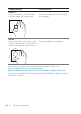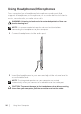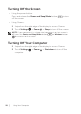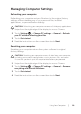User`s manual
22 │ Using Your Computer
Finger gestures Allows you to:
Drag
Touch and hold your finger on an 1
item on the screen.
Keeping your finger in contact with 2
the screen, move your fingertip to
the desired location.
Take your finger o the screen 3
to drop the item at the desired
location.
Move items such as images and icons
on the screen.
NOTE: Touching and holding for
a long time brings up the context
menu. If the context menu appears,
cancel the action and try again or
touch and hold for a shorter duration
to be able to drag.
Swipe or slide
Move your finger in a vertical or
horizontal direction on the screen.
Scroll through the Start screen, •
web pages, lists, entries, photos,
contacts, and so on.
Close an app. (Swipe the app to •
the bottom of the display.)
Swipe left
Swiping-in from the right edge of the
display reveals the Charms sidebar.
Charms provide access to the system
commands, such as Search, Share,
Start, Devices, and Settings options.
If your computer is running an
application or performing actions,
pressing the Start icon takes
you back to the Start screen. If you
are at the Start screen, pressing the
Start icon takes you to the most
recently used application or most
recently viewed screen.