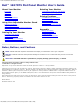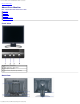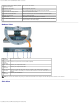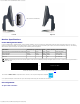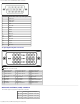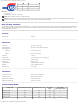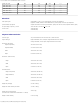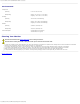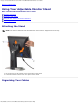Dell™ 1907FPV Flat Panel Monitor User's Guide Dell™ 1907FPV Flat Panel Monitor User's Guide About Your Monitor Front View Back View Side View Bottom View Monitor Specifications Cleaning Your Monitor Using Your Adjustable Monitor Stand Attaching the Stand Organizing Your Cables Using the Tilt, Swivel, and Vertical Extension Removing the Stand Setting Up Your Monitor Connecting Your Monitor Using the Front Panel Using the OSD Setting the Optimal Resolution Using the Dell Soundbar (Optional) Rotating Your
About Your Monitor: Dell™ 1907FPV Flat Panel Monitor User's Guide Back to Contents Page About Your Monitor Dell™ 1907FPV Flat Panel Monitor User's Guide Front View Back View Bottom View Side View Monitor Specifications Cleaning Your Monitor Front View 1. OSD menu / select button 2. Video input select / Down button 3. Auto-adjust / Up button 4. Power button (with power light indicator) Back View file:///T|/htdocs/monitors/1907FPV/en/about.
About Your Monitor: Dell™ 1907FPV Flat Panel Monitor User's Guide 1 VESA mounting holes (100mm) (Behind attached base plate) Use to mount the monitor. 2 Regulatory rating label List the regulatory approvals. 3 Security lock slot Use a security lock with the slot to help secure your monitor. 4 Dell Soundbar mounting brackets Attach the optional Dell Soundbar. 5 Barcode serial number label Refer to this label if you need to contact Dell for technical support.
About Your Monitor: Dell™ 1907FPV Flat Panel Monitor User's Guide USB connectors (downstream) Left side Right side Monitor Specifications Power Management Modes If you have VESA's DPM™ compliance display card or software installed in your PC, the monitor can automatically reduce its power consumption when not in use. This is referred to as 'Power Save Mode'*. If input from keyboard, mouse, or other input devices is detected by the computer, the monitor automatically 'wakes up'.
About Your Monitor: Dell™ 1907FPV Flat Panel Monitor User's Guide Pin Number Monitor Side of the 15-pin Side Signal Cable 1 Video-Red 2 Video-Green 3 Video-Blue 4 GND 5 DDC-GND 6 GND-R 7 GND-G 8 GND-B 9 DDC +5V 10 Self Test 11 GND 12 DDC data 13 H-sync 14 V-sync 15 DDC clock 24-pin Digital-only DVI Connector NOTE: Pin 1 is at the top right. Pin Signal Assignment Pin Signal Assignment Pin Signal Assignment 1 T.M.D.S. Data 2- 9 17 T.M.D.S. Data 0- 2 T.M.D.S.
About Your Monitor: Dell™ 1907FPV Flat Panel Monitor User's Guide USB ports: 1 upstream - rear 4 downstream - 2 on rear; 2 on left side NOTE: USB 2.0 capability requires 2.0-capable computer. NOTE: The USB interface of the monitor works ONLY when monitor is powered ON (or in Power Save Mode). Switching your monitor OFF and then ON would reenumerate its USB interface; attached peripherals may take a few seconds to resume normal functionality.
About Your Monitor: Dell™ 1907FPV Flat Panel Monitor User's Guide VESA, 800 x 600 46.9 75.0 49.5 +/+ VESA, 1024 x 768 48.4 60.0 65.0 -/- VESA, 1024 x 768 60.0 75.0 78.8 +/+ VESA, 1152 x 864 67.5 75.0 108 +/+ VESA, 1280 x 1024 64.0 60.0 135.0 +/+ VESA, 1280 x 1024 80.0 75.0 135.0 +/+ Electrical Video input signals Analog RGB, 0.
About Your Monitor: Dell™ 1907FPV Flat Panel Monitor User's Guide Environmental Temperature: Operating 5° to 35°C (41° to 95°F) Nonoperating Storage: -20° to 60°C (-4° to 140°F) Shipping: -20° to 60°C(-4° to 140°F) Humidity: Operating 10% to 80% (noncondensing) Nonoperating Storage: 5% to 90% (noncondensing) Shipping: 5% to 90%(noncondensing) Altitude: Operating 3,657.6m (12,000 ft) max Nonoperating 12,192 m (40,000 ft) max Thermal dissipation 211.937 BTU/hour (maximum) 109.
Using Your Adjustable Monitor Stand: Dell™ 1907FPV Flat Panel Monitor User's Guide Back to Contents Page Using Your Adjustable Monitor Stand Dell™ 1907FPV Flat Panel Monitor User's Guide Attaching the Stand Organizing Your Cables Using the Tilt, Swivel, and Vertical Extension Removing the Stand Attaching the Stand NOTE: The stand is detached and extended when the monitor is shipped from the factory. 1. Fit the groove on the monitor to the three tabs on the stand. 2.
Using Your Adjustable Monitor Stand: Dell™ 1907FPV Flat Panel Monitor User's Guide After attaching all necessary cables to your monitor and computer, (See Connecting Your Monitor for cable attachment,) use the cable holder to neatly organize all cables as shown above. Using the Tilt, Swivel, and Vertical Extension Adjusting Your Monitor Using Tilt, Swivel, and Vertical Extension. You can adjust your monitor to best fit your viewing needs. You can adjust the stand vertically, up to 5.
Using Your Adjustable Monitor Stand: Dell™ 1907FPV Flat Panel Monitor User's Guide NOTE: After placing the monitor panel on a soft cloth or cushion, complete the following steps to remove the stand. 1. Rotate the stand to allow access to the stand release button. 2. Press the stand release button and lift up the stand and away from the monitor. Back to Contents Page file:///T|/htdocs/monitors/1907FPV/en/stand.
Setting Up Your Monitor: Dell™ 1907FPV Flat Panel Monitor User's Guide Back to Contents Page Setting Up Your Monitor Dell™ 1907FPV Flat Panel Monitor User's Guide Connecting Your Monitor Using the Front Panel Using the OSD Menu Setting the Optimal Resolution Using the Dell Soundbar (Optional) Connecting Your Monitor CAUTION: Before you begin any of the procedures in this section, follow the safety instructions. or file:///T|/htdocs/monitors/1907FPV/en/setup.
Setting Up Your Monitor: Dell™ 1907FPV Flat Panel Monitor User's Guide 1. Turn off your computer and disconnect the power cable. 2. Connect either the white DVI or blue VGA cables to the connectors on the computer and the monitor. 3. Connect the USB cable that was included with your monitor to the computer and the upstream USB connector on the monitor. Once this cable is connected to the computer and the monitor, you can use the USB connectors on the monitor. 4. Connect any USB devices. 5.
Setting Up Your Monitor: Dell™ 1907FPV Flat Panel Monitor User's Guide OSD menu / select Use the Input Select button to select between two different video signals that may be connected to your monitor. NOTE: The floating 'Dell Self-test Feature Check' dialog appears on a black background if the monitor cannot sense a video signal. Depending upon the selected input, one of the dialogs shown below will scroll continually.
Setting Up Your Monitor: Dell™ 1907FPV Flat Panel Monitor User's Guide Main Menu for Analog (VGA) Input Main Menu for Digital (DVI) Input or NOTE: Positioning and Image Settings are only available when you are using the analog (VGA) connector. 2. Push the - and + buttons to move between the setting options. As you move from one icon to another, the option name is highlighted. See the table below for a complete list of all the options available for the monitor. 3.
Setting Up Your Monitor: Dell™ 1907FPV Flat Panel Monitor User's Guide Push the + button to increase luminance and push the - button to decrease luminance (min 0 ~ max 100). Contrast adjusts the degree of difference between darkness and lightness on the monitor screen. Push the + button to increase the contrast and push the - button to decrease the contrast (min 0 ~ max 100). NOTE: When using DVI source, the contrast adjustment is not available.
Setting Up Your Monitor: Dell™ 1907FPV Flat Panel Monitor User's Guide Pixel Clock (Coarse) The Phase and Pixel Clock adjustments allow you to more closely adjust your monitor to your preference. These settings are accessed through the main OSD menu, by selecting Image Settings. Phase (Fine) Use the - and + buttons to make adjustments. (Minimum: 0 ~ Maximum: 100) If satisfactory results are not obtained using the Phase adjustment, use Pixel Clock (Coarse) and then use Phase (fine), again.
Setting Up Your Monitor: Dell™ 1907FPV Flat Panel Monitor User's Guide Blue Preset Red Preset Normal Preset User Preset OSD Settings: Horizontal Position Vertical Position Blue Preset is selected to obtain a bluish tint. This color setting is typically used for text based applications (spreadsheets, programming, text editors, etc.). Red Preset is selected to obtain a redder tint. This color setting is typically used for color-intensive applications (photograph image editing, multimedia, movies, etc.).
Setting Up Your Monitor: Dell™ 1907FPV Flat Panel Monitor User's Guide NOTE: The change only affects the OSD. It has no effect on any software running on the computer. Audio (optional) You can select to have the audio on or off when the monitor is in power saving mode. Yes — enables audio No — disables audio (default) NOTE: When the Dell Soundbar is not properly connected to the monitor, the audio menu is not available. Factory Reset: Reset the OSD menu options to the factory preset values.
Setting Up Your Monitor: Dell™ 1907FPV Flat Panel Monitor User's Guide Exit — Select to exit out of Reset to Factory Settings menu without resetting any OSD options. Position settings only — Change the settings for Image Position back to original factory settings. Color settings only — Change the Red, Green, and Blue settings back to their original factory settings and set the default setting for Normal Preset.
Setting Up Your Monitor: Dell™ 1907FPV Flat Panel Monitor User's Guide 1. Analog Input Cannot Display This Video Mode Optimum Resolution 1280 x1024 60Hz or 2.Digital Input Cannot Display This Video Mode Optimum Resolution 1280 x1024 60Hz This means that the monitor cannot synchronize with the signal that it is receiving from the computer. Either the signal is too high or too low for the monitor to use. See Specifications for the Horizontal and Vertical frequency ranges addressable by this monitor.
Setting Up Your Monitor: Dell™ 1907FPV Flat Panel Monitor User's Guide 1. Power/volume control 2. Power indicator 3. Headphone connectors Soundbar Attachment to the Monitor file:///T|/htdocs/monitors/1907FPV/en/setup.
Setting Up Your Monitor: Dell™ 1907FPV Flat Panel Monitor User's Guide 1. Working from the rear of the monitor, attach the Soundbar aligning the two slots with the two tabs along the bottom rear of the monitor. 2. Slide the Soundbar to the left until it snaps into place. 3. Plug in the power cord from the Soundbar in to the connector on the back of the monitor. 4. Insert the lime-green mini stereo plug from the rear of the Soundbar into the computer's audio output jack.
Rotating Your Monitor: Dell™ 1907FPV Flat Panel Monitor User's Guide Back to Contents Page Rotating Your Monitor Dell™ 1907FPV Flat Panel Monitor User's Guide Changing the Rotation of Your Monitor Rotating Your Operating System Changing the Rotation of Your Monitor Before you rotate the monitor, your monitor should either be vertically extended (Vertical Extension) or titled (Tilt) to avoid hitting the bottom edge of the monitor.
Rotating Your Monitor: Dell™ 1907FPV Flat Panel Monitor User's Guide preferred rotation. NOTE: If you do not see the rotation option or it is not working correctly, go to support.dell.com and download the latest driver for your graphics card. Back to Contents Page file:///T|/htdocs/monitors/1907FPV/en/rotating.
Solving Problems: Dell™ 1907FPV Flat Panel Monitor User's Guide Back to Contents Page Solving Problems Dell™ 1907FPV Flat Panel Monitor User's Guide Troubleshooting Your Monitor General Problems Product Specific Problems USB Problems Troubleshooting Your Soundbar CAUTION: Before you begin any of the procedures in this section, follow the safety instructions.
Solving Problems: Dell™ 1907FPV Flat Panel Monitor User's Guide Optimum Resolution 1280 x1024 60Hz Optimum Resolution 1280 x1024 60Hz This means that the monitor cannot synchronize with the signal that it is receiving from the computer. Either the signal is too high or too low for the monitor to use. See Monitor Specifications for the Horizontal and Vertical frequency ranges addressable by this monitor. Recommended mode is 1280 X 1024 @ 60Hz.
Solving Problems: Dell™ 1907FPV Flat Panel Monitor User's Guide Boot up in the "safe mode". LCD Scratched Screen has scratches or smudges Turn monitor off and clean the screen. For cleaning instruction, see Cleaning Your Monitor. Safety Related Issues Visible signs of smoke or sparks Do not perform any troubleshooting steps. Monitor needs to be replaced. Intermittent Problems Monitor malfunctions on and off Ensure monitor is in proper video mode.
Solving Problems: Dell™ 1907FPV Flat Panel Monitor User's Guide i.e. 1907FPV ) Confirm that the power cable from the Soundbar is plugged into the monitor. Confirm that the monitor has power. If the monitor has no power, see Troubleshooting your monitor for monitor common problem. No Sound Soundbar has power power indicator is on. Plug the audio line-in cable into the computer's audio out jack. Set all Windows volume controls to their maximum. Play some audio content on the computer (i.e.
Appendix: Dell™ 1907FPV Flat Panel Monitor User's Guide Back to Contents Page Appendix Dell™ 1907FPV Flat Panel Monitor User's Guide CAUTION: Safety Instructions FCC Notice (U.S. Only) Contacting Dell Your Monitor Setup Guide CAUTION: Safety Instructions CAUTION: Use of controls, adjustments, or procedures other than those specified in this documentation may result in exposure to shock, electrical hazards, and/or mechanical hazards.
Appendix: Dell™ 1907FPV Flat Panel Monitor User's Guide provide adequate ventilation and air flow. Place your monitor in a location with low humidity and minimum dust. Avoid places similar to a damp basement or dusty hallway. Do not expose the monitor to rain or use it near water (in kitchens, next to swimming pools, etc.). If the monitor accidentally gets wet, unplug it and contact an authorized dealer immediately.
Appendix: Dell™ 1907FPV Flat Panel Monitor User's Guide One Dell™ Way Round Rock, Texas 78682 USA 512-338-4400 NOTE: For further regulatory information, see your Product Information Guide. Contacting Dell You can contact Dell through the Internet and by phone: For support through the web, go to support.dell.com. For worldwide support through the web, use the Choose A Country/Region menu near the bottom of the page, or see the web addresses listed in the following table.
Appendix: Dell™ 1907FPV Flat Panel Monitor User's Guide Sales Aruba Online Support 0-810-444-3355 www.dell.com.aw la-techsupport@dell.com Technical Support, Customer Service, Sales Australia (Sydney) Online Support support.ap.dell.com.contactus International Access Code: 0011 Country Code: 61 Technical Support City Code: 2 Technical Support for XPS computers onlycomputers only Home and Home Office Austria (Vienna) toll-free: 800-1578 support.ap.dell.
Appendix: Dell™ 1907FPV Flat Panel Monitor User's Guide Bermuda Online Support www.dell.com/bm la-techsupport@dell.com Technical Support, Customer Service, Sales Bolivia Online Support 1-877-890-0751 www.dell.com/bo la-techsupport@dell.com Technical Support, Customer Service, Sales Brazil Online Support toll-free: 800-10-0238 www.dell.com/br BR_TechSupport@dell.
Appendix: Dell™ 1907FPV Flat Panel Monitor User's Guide Country Code: 56 City Code: 2 la-techsupport@dell.com Sales and Customer Support toll-free: 1230-020-3397 or 800-20-1385 China (Xiamen) Online Support Country Code: 86 Technical Support E-mail cn_support@dell.com City Code: 592 Customer Service E-mail customer_cn@dell.
Appendix: Dell™ 1907FPV Flat Panel Monitor User's Guide Fax 22537 2714 Techical Fax 22537 2728 Switchboard 22537 2711 Denmark (Copenhagen) Online Support International Access Code: 00 Technical Support for XPS computers onlycomputers only 7010 0074 Country Code: 45 Technical Support 7023 0182 Customer Service – Relational 7023 0184 Home/Small Business Customer Service 3287 5505 Switchboard – Relational 3287 1200 Dominica support.euro.dell.
Appendix: Dell™ 1907FPV Flat Panel Monitor User's Guide Country Code: 33 Home and Small Business City Codes: (1) (4) Technical Support 0825 387 270 Customer Service 0825 823 833 Switchboard Switchboard (calls from outside of France) Sales 0825 004 700 Fax 0825 004 701 Fax (calls from outside of France) Corporate Technical Support Customer Service Germany (Frankfurt) 0825 004 700 04 99 75 40 00 04 99 75 40 01 0825 004 719 0825 338 339 Switchboard 01 55 94 71 00 Sales 01 55 94 71 00 F
Appendix: Dell™ 1907FPV Flat Panel Monitor User's Guide Guyana Online Support Technical Support, Customer Service, Sales Hong Kong Online Support India toll-free: 1-877-270-4609 support.ap.dell.com support.dell.com.cn/email International Access Code: 001 Country Code: 852 la-techsupport@dell.
Appendix: Dell™ 1907FPV Flat Panel Monitor User's Guide Sales Ireland (Cherrywood) Large Corporate Accounts 1600 33 8044 Home and Small Business 1600 33 8046 Online Support support.euro.dell.com dell_direct_support@dell.
Appendix: Dell™ 1907FPV Flat Panel Monitor User's Guide Technical Support, Customer Service, Sales (dial from within Jamaica only) Japan (Kawasaki) Online Support International Access Code: 001 Technical Support – XPS computers only Country Code: 81 Technical Support outside of Japan – XPS computers only City Code: 44 Technical Support – Dimension and Inspiron Technical Support outside of Japan – Dimension and Inspiron Technical Support – Dell Precision, OptiPlex, and Latitude Technical Support outsi
Appendix: Dell™ 1907FPV Flat Panel Monitor User's Guide International Access Code: 00 Support Country Code: 352 Home/Small Business Sales Corporate Sales Customer Service Fax 342 08 08 075 +32 (0)2 713 15 96 26 25 77 81 +32 (0)2 481 91 19 26 25 77 82 Malaysia (Penang) Online Support International Access Code: 00 Technical Support - XPS computers only toll-free: 1 800 885 784 Country Code: 60 Technical Support - Dell Precision, OptiPlex, and Latitude toll-free: 1 800 880 193 City Code: 4 Techni
Appendix: Dell™ 1907FPV Flat Panel Monitor User's Guide New Zealand Online Support support.ap.dell.com support.ap.dell.com/contactus International Access Code: 00 Country Code: 64 Technical Support for XPS computers only Nicaragua Online Support Technical Support, Customer Service, Sales toll-free: 0800 335 540 0800 441 567 www.dell.com/ni la-techsupport@dell.com Technical Support, Customer Service, Salesz Norway (Lysaker) Online Support 001-800-220-1377 support.euro.dell.
Appendix: Dell™ 1907FPV Flat Panel Monitor User's Guide St. Kitts and Nevis Customer Service and Sales 1-877-537-3355 Online Support www.dell.com/kn la-techsupport@dell.com Technical Support, Customer Service, Sales St. Lucia Online Support toll-free: 1-866-540-3355 www.dell.com/lc la-techsupport@dell.com Technical Support, Customer Service, Sales St. Vincent and the Grenadines Online Support toll-free: 1-866-464-4352 www.dell.com/vc la-techsupport@dell.
Appendix: Dell™ 1907FPV Flat Panel Monitor User's Guide International Access Code: 00 Home and Small Business Country Code: 34 Technical Support 902 100 130 City Code: 91 Customer Service 902 118 540 Sales 902 118 541 Switchboard 902 118 541 Fax 902 118 539 Corporate Technical Support Customer Service 902 100 130 902 115 236 Switchboard 91 722 92 00 Fax 91 722 95 83 Sweden (Upplands Vasby) Online Support International Access Code: 00 Technical Support for XPS computers only
Appendix: Dell™ 1907FPV Flat Panel Monitor User's Guide Corporate Sales Thailand Online Support toll-free: 0080 165 1227 support.ap.dell.
Appendix: Dell™ 1907FPV Flat Panel Monitor User's Guide Technical Support, Customer Service, Sales U.S.A. (Austin, Texas) International Access Code: 011 Country Code: 1 Dell Services for the Deaf, Hard-of-Hearing, or Speech-Impaired Fax Technical Support toll-free: 1-877-DELLTTY (1-877-335-5889) toll-free: 1-800-727-8320 support.dell.
Appendix: Dell™ 1907FPV Flat Panel Monitor User's Guide la-techsupport@dell.com Technical Support, Customer Service, Sales Venezuela Online Support toll-free: 1-877-702-4360 www.dell.com/ve la-techsupport@dell.com Technical Support, Customer Service, Sales 0800-100-4752 Your Monitor Setup Guide To view PDF files (files with an extension of .pdf), click the document title. To save PDF files (files with an extension of .