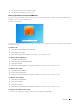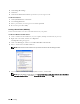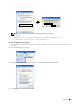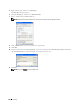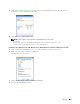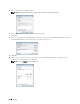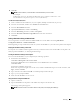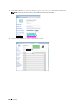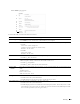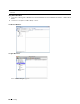User manual
11
Click
OK
.
NOTE: To add sub-folders, create new folders in the shared folder you have created.
For example:
Folder name:
MyShare,
Second-level folder name:
MyPic, Third-level folder name: John
You should now see
MyShare\MyPic\John
in your directory.
For Mac OS X 10.5/10.6/10.7/10.8:
1
Create a folder in the desired directory on your computer (Example of folder name,
MyShare
).
2
Select the created folder, and then select
Get Info
from the
File
menu.
3
Select the
Shared Folder
check box.
4
Open
System Preferences
, and then click
Sharing
.
5
Select the
File Sharing
check box, and then click
Options
.
6
Select the
Share Files and folders using SMB
and account name check boxes.
7
Click
Done
.
Setting a Destination Using an Address Book
You can register the connection details for SMB and FTP server in the address book using Dell Printer
Configuration Web Tool or Address Book Editor.
Before beginning to setup a destination, make sure you have the IP addresses you need such as printer and computer.
Verifying the IP Address Setting of the Printer
To setup the server address book through the network, you will first need to locate the IP address of the printer. To
find your printer's IP address, see "Verifying the IP Settings."
Locating the IP Address Setting of Your Computer
You can locate the IP address of your computer by the following operations.
1
For Windows Vista/Windows 7:
Click
Start
→
All Programs
→
Accessories
→
Run
.
For Windows XP/Windows Server 2003/Windows Server 2008/Windows Server 2008 R2:
Click
Start
→
Run
.
For Windows 8/Windows Server 2012:
Point to the top or bottom right corner of the screen, and then click
Search
→
Ty p e
Run
in the search box, click
Apps
, and then click
Run
.
2
Ty p e
cmd
in the text field and click
OK
. A command prompt window will open.
3
Ty p e
ipconfig
and press
Enter
.
4
Write down the IP Address xxx.xxx.xxx.xxx.
Using Dell Printer Configuration Web Tool
1
Open a web browser.
2
Type in the IP address of the printer in the address bar, and press the <Enter> key.
The web page of the printer appears.
NOTE: For details on how to check the IP address of the printer, see "Verifying the IP Settings."
Scanning 355