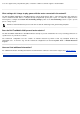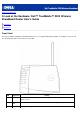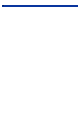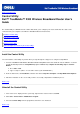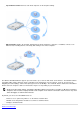User Manual
Start the Control Utility
The control utility program is by default set up to run automatically upon each system startup. If the utility does not start
automatically, click Start -> Programs -> Dell TrueMobile 2300 Wireless Broadband Router -> Dell Control Utility to invoke
the utility program.
Once running, a router icon is created in the system tray. If you have a good connection to the Internet, the system tray icon
looks like this
. You can Double-click the router icon to open the utility panel.
Note: If the icon is in yellow , it indicates that the Internet connection is not active. If the icon is in red , it
indicates that the connection to the router has failed.
Back to Top
Exit the Control Utility
When you start the control utility program, it will place a small icon like this to the system tray. If you want to exit the
program, right-click the utility icon docked in the system tray to open a menu. Select Exit from the menu to quit the program.
Note: If you click close button on the window title bar, it only hides Control Utility panel, not really exiting the
program.
Back to Top
Back to Contents Page