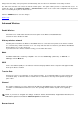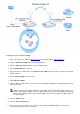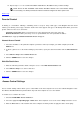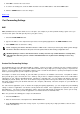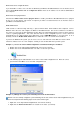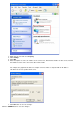User Manual
4. In the Destination IP Address field, enter the IP address of the computer you want to receive the connection request.
5. In the Destination MAC Address field, enter the MAC address of the computer you want to receive the connection
request.
Information: Find the MAC address
The steps below show how to find the MAC address of the computer in Windows 2000 and XP.
a. Click on Start -> Run.
b. Type cmd in the Open field and then press Enter or click OK button.
c. In the command prompt, type ipconfig/all to obtain the Physical Address (=MAC address).
d. Write down this Physical Address (=MAC address). You need this information for setting. Its format should
be XX-XX-XX-XX-XX-XX. The X is a hexadecimal digit (0-9 or A-F).
6. In the Destination Port field, enter a port number or a range of ports of the machine to which you are mapping.
7. In the Port type field, select TCP, UDP, or both protocols. The protocol could be specified in your application's
documentation.
8. Click SUBMIT button to activate the setting.
For example, if you want to play game "Fighter Ace II" on a computer with an IP address of 192.168.2.3, enter 3 for the
Destination IP Address. Find the MAC address of this computer and enter it for the Destination MAC Address. Select TCP
as the Port type. Enter "50000" and "51000" for two boxes of Incoming Ports and also for the Destination Port. Click
SUBMIT button to activate the setting. For other games or services, please consult the application's user manual.
Commonly Used Ports
Services Protocol Type Ports
HTTP (WEB Server) TCP 80
FTP TCP 20, 21
TELNET TCP 23
SMTP (Mail Server) TCP 25
POP3 (Mail Server) TCP 110
IRC TCP 6667
NNTP (News Server) TCP 119
Port Triggering
Port triggering allows the router to watch outgoing data for specific port number. The IP address of the the computer that
sends the data is remembered by the router, so that when the requested data returns through the router, the data will be
passed to the specific computer by way of IP address and port mapping rules. The router opens the port when the Port
Triggering happens. When the computer running the application stops sending the data through this port, the router will close
the port.
1. Check the Enable box.
2. Enter the desired name or description in the Application Name field.
3. In the Trigger Port field, enter a port number. Check with your Internet application provider for more information on
what the Trigger Port it is using.
4. Select TCP (Transmission Control Protocol), or UDP (User Datagram Protocol), or both protocols as the Trigger Port
Type.