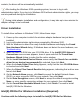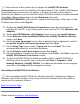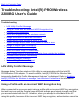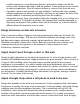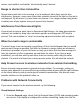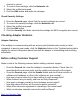User's Manual
Some versions of this product do not support the Intel(R) PRO Network
Connections menu screen for installation of utility software. If the Intel(R) PRO Network
Connections menu screen does not appear, or if it does not have a menu item for
Wireless LAN Adapters, you can start the Intel(R) PROSet for Wireless installer manually
using Start > Run and browsing to the file iSetup.exe in the path
APPS/PROSET/WINXP32 on the Intel CD supplied with the product. Skip Steps 13 and
14 below and continue with Step 15.
13. Display the Intel(R) PRO Network Connections screen by removing and re-
inserting the Intel CD, or by running autorun.exe from the CD. Click Wireless LAN
Adapters.
14. On the Intel PRO/Wireless LAN Adapters menu screen, click Install Software.
15. On the Welcome to the InstallShield Wizard for Intel(R) PROSet for Wireless
screen, click Next.
16. On the License Agreement screen, after reading the license agreement, select I
accept the terms in the license agreement and click Next.
17. On the Setup Type screen, select Typical and then click Next. This is the
recommended setting for a first-time installation.
18. On the Ready to Install the Program screen click Install.
19. After the software is installed on your computer, click Finish. Click Exit to close the
Intel(R) PRO Network Connections screen.
20. To launch Intel(R) PROSet for Wireless, double-click the Intel(R) PROSet for
Wireless icon in the system tray or follow the path Start > Programs > Intel
Network Adapters > Intel(R) PROSet. For additional information on the program,
press F1 or click Help while the program is running.
Uninstalling Intel(R) PROSet for Wireless
After uninstalling Intel(R) PROSet for Wireless using the "add/remove" feature in
Windows, re-boot the computer. Any current connection remains active (the profile is
active) until the computer re-boots.
Back to Contents Page
Please read all restrictions and disclaimers.