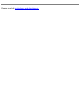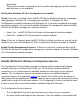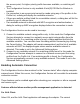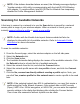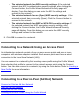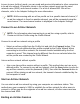User's Manual
connection will continue with the affected Intel(R) PROSet for Wireless features show
below. To avoid conflicts, the Intel(R) PROSet for Wireless profile management features
have been temporarily disabled. To re-enable these features, first disable the other LAN
utility and then either:
1. Re-enable from Intel(R) PROSet for Wireless Advanced Settings.
2. Resume after a computer suspend.
3. Reboot the computer.
NOTE: AAA Client Wireless Manager - If Intel(R) PROSet for Wireless detects
another wireless AAA client manager, a notification dialog displays, if you choose
"OK" on this dialog, the Intel(R) PROSet for Wireless profile management
features are automatically disabled. The Advanced Setting "Notify when
disabling profile management features" check box must be checked in order
to display the notification dialog if Windows XP Zero Configuration in not
enabled. The default setting is enabled (checked).
For Windows XP Zero Configuration:
● Select Yes, to disable Windows XP Zero Configuration. Intel(R) PROSet for
Wireless will continue to manage the adapter.
● Select No, Windows XP will manage the adapter. The current connection will
continue with the affected Intel(R) PROSet for Wireless features show below. You
can also prevent the dialog from being displayed again, in which case Windows XP
Zero Configuration will automatically manage the wireless adapter. The notification
dialog can be re-enabled from the Advanced Settings options.
Affected Intel(R) PROSet for Wireless features:
● The Connect button on the Profile page is non-functioning.
● The Scan button can be used to scan for available networks, however, the Connect
button is non-functioning when used to connect to an available network.
● Ad hoc mode is disabled. The Connect button in the ad hoc connect dialog is non-
functioning.
● Task tray icon menu: Launching an ad hoc profile and applying a profile from the
task tray menu is not available.