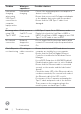Users Guide
Table Of Contents
- Safety instructions
- About your monitor
- Setting up the monitor
- Connecting the stand
- Using the tilt, swivel, and vertical extension
- Rotating the Display (C2422HE/C2722DE only)
- Configuring the display settings on your computer after rotation (C2422HE/C2722DE only)
- Operating the monitor webcam
- Connecting your monitor
- Dell Power Button Sync (DPBS)
- Organizing your cables
- Securing your monitor using Kensington lock (optional)
- Removing the monitor stand
- Wall mounting (Optional)
- Operating the monitor
- Troubleshooting
- Appendix
Troubleshooting | 113
Problem What you
experience
Possible solutions
No sound
coming from
the speakers
No sound
coming from the
speakers when
play audio/video
on your system
• Ensure that you have set the default playback
device as Echo Cancelling Speakerphone
(C2422HE/C2722DE/C3422WE) or DELL
C2422HE/C2722DE/C3422WE on your system.
• Turn O the monitor, unplug the monitor power
cord, replug it, and then turn On the monitor.
• Reset the monitor to Factory Settings.
Speaker volume
is low / sounds
soft
Speaker volume
is low / sounds
soft when
speaker option is
DELL C2422HE/
C2722DE/
C3422WE in
Sound setting
interface
• Increase the speaker volume of DELL
C2422HE/C2722DE/C3422WE to maximum in
the Sound setting interface
• Press the Volume Up button to increase the
speaker volume of DELL C2422HE/C2722DE/
C3422WE
• If you select DELL C2422HE/C2722DE/
C3422WE audio path, please ensure that the
Echo Cancelling Speakerphone (C2422HE/
C2722DE/C3422WE) volume is set to
medium or high. Else, the DELL C2422HE/
C2722DE/C3422WE maximum volume may
sound soft because it is limited by the Echo
Cancelling Speakerphone (C2422HE/
C2722DE/C3422WE) volume. For example,
when the Echo Cancelling Speakerphone
(C2422HE/C2722DE/C3422WE) volume is
at 50%, and the DELL C2422HE/C2722DE/
C3422WE volume is set to 100% will have the
same sound level as the former.
Webcam is not
detected
Webcam is not
detected in the
Windows Device
Manager
• Ensure that the webcam module is popped up.
• Ensure that the USB upstream cable is
connected between the monitor and the
computer or notebook.
• Reconnect the USB upstream cable to the
computer or notebook.