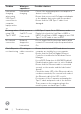Users Guide
Table Of Contents
- Safety instructions
- About your monitor
- Setting up the monitor
- Connecting the stand
- Using the tilt, swivel, and vertical extension
- Rotating the Display (C2422HE/C2722DE only)
- Configuring the display settings on your computer after rotation (C2422HE/C2722DE only)
- Operating the monitor webcam
- Connecting your monitor
- Dell Power Button Sync (DPBS)
- Organizing your cables
- Securing your monitor using Kensington lock (optional)
- Removing the monitor stand
- Wall mounting (Optional)
- Operating the monitor
- Troubleshooting
- Appendix
114 | Troubleshooting
Problem What you
experience
Possible solutions
Webcam
cannot connect
/ Webcam
disconnected
Could not detect
Monitor camera
/ Could not
switch back to
the PC camera
• Reset the monitor to Factory Settings.
• Turn O the monitor, unplug the monitor power
cord, replug it, and then turn On the monitor.
• Select the Monitor camera again in the
Camera / Video setting of your UC conference
application.
Microphone is
muted
Microphone is
muted in the
Windows Device
Manager
• Ensure that the webcam & mic module is
popped up.
• Ensure that the USB upstream cable is
connected between the monitor and the
computer or notebook.
• Reconnect the USB upstream cable to the
computer or notebook.
• Ensure that the microphone is enabled/
unmuted on the monitor. If the microphone
mute LED is lighting up in static red (indicates
microphone muted), press the microphone
button to unmute the microphone.
• Ensure that the monitor’s microphone is
selected and enabled/unmuted on the setting in
the UC application.
Microphone
volume is low /
sounds soft
Microphone
volume is low
/ sounds soft
to the other
participant when
in audio/video
call
• Ensure that the webcam module is popped up.
The Mute button’s LED will go dark (indicates
microphone unmuted).
• Adjust the distance between the user and
the microphone. The user should avoid sitting
too far away from the microphone. The most
optimum distance between the user and the
microphone is 70 cm.
• Ensure that the monitor’s microphone is
selected and enabled/unmuted on the setting in
the UC application.
• Increase the microphone volume in the Sound
setting interface at the PC side / in the UC
application.